September 2025
Scheduled Task Category
You can now assign an optional category to scheduled tasks. The categories are defined as property bags using the UserTaskCategory category (so many categories!):
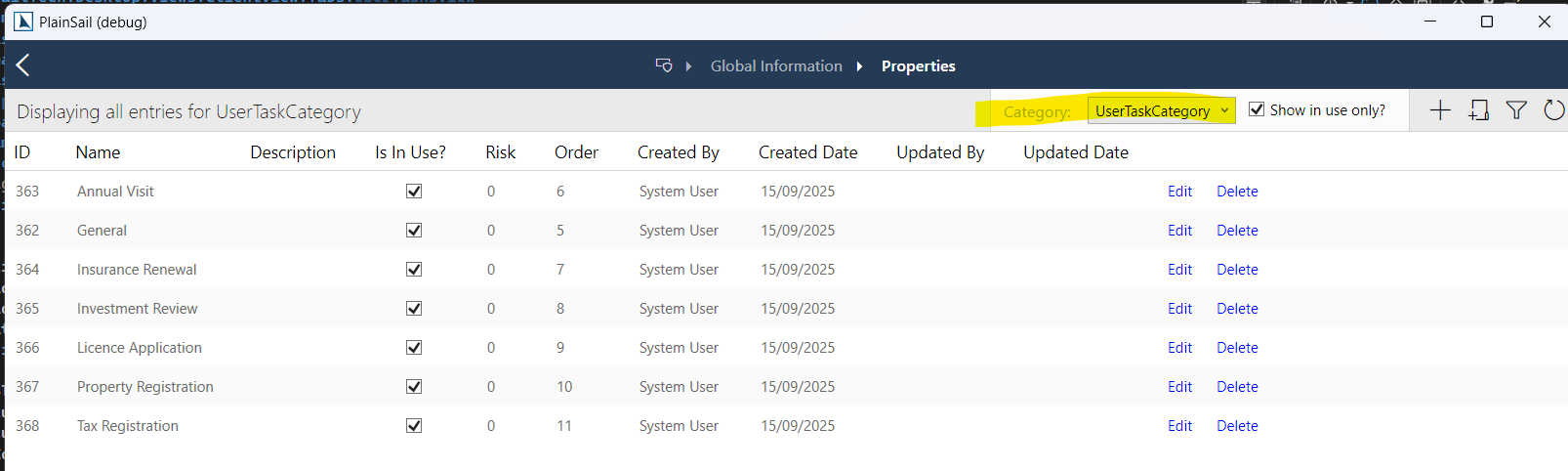
The default list is just a sample and you should modify it to suit your needs. There is a new dropdown to select the category when you create the task:
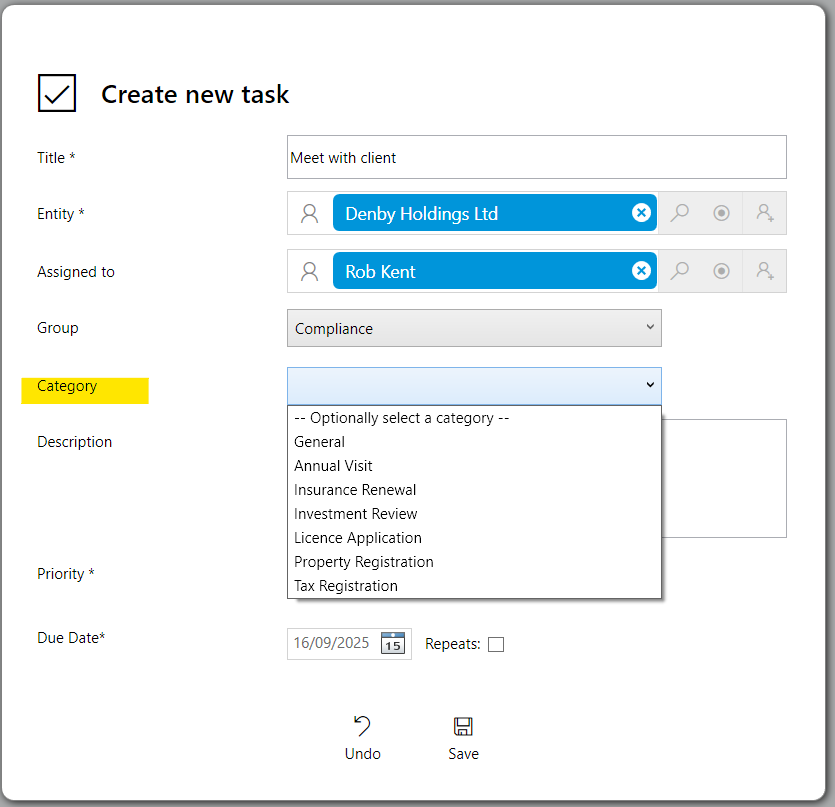
The category is shown on the dashboard and on the Entity > Tasks screen there is a new filter:
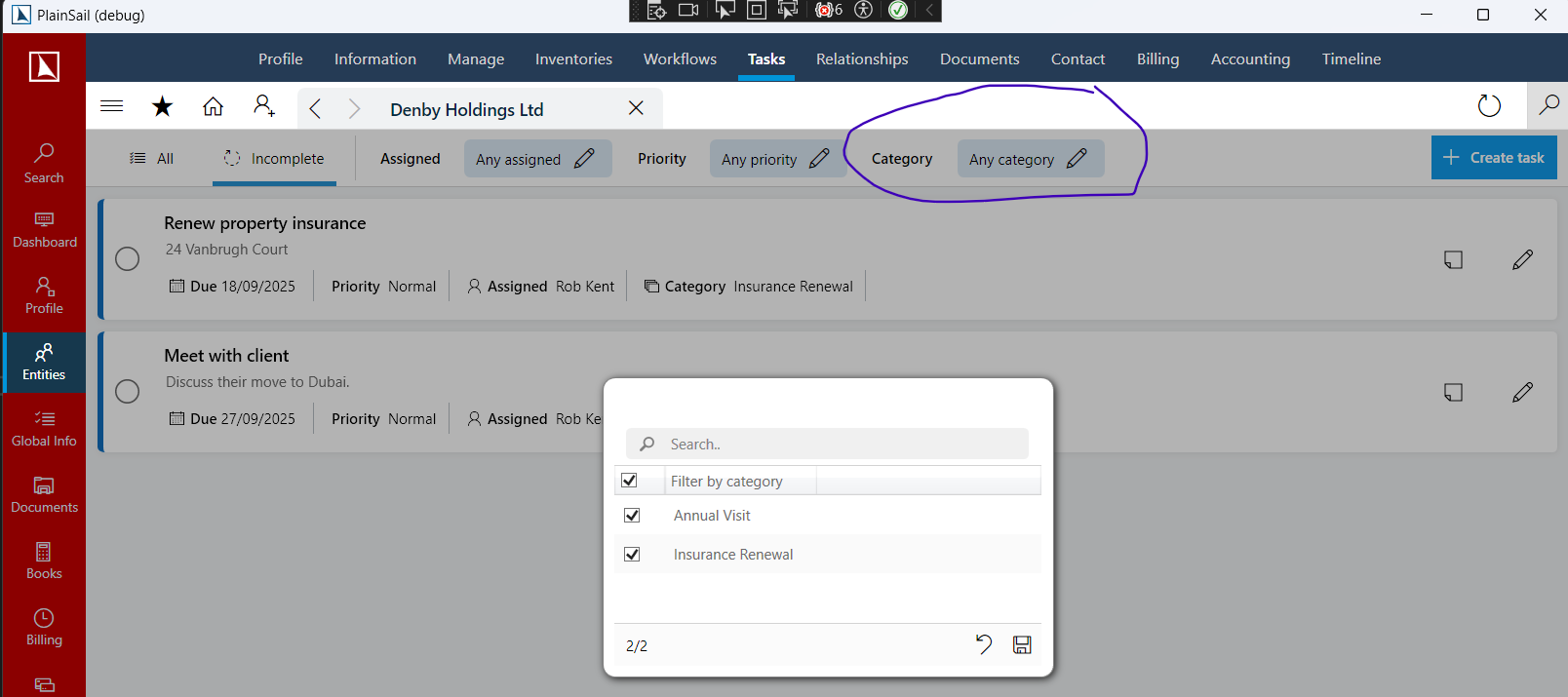
Different Template Types in Triggers
Previously triggers that fire when an event occurs, such as an entity is created, could only launch inventory templates. You can now use them to launch workflows too. When you edit the trigger you will see a new dropdown to specify the type of template to launch:
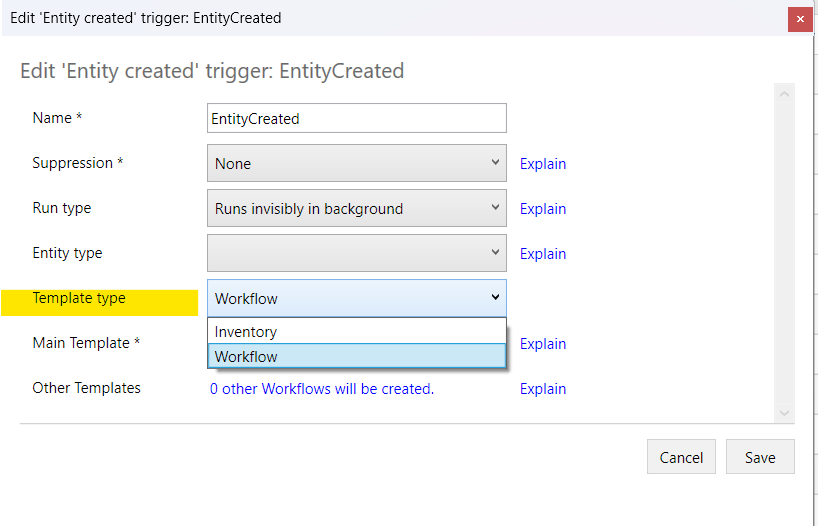
When you change the template type, the template list is refreshed. Similarly to inventory templates, you have to choose a primary template plus some optional ones. Unlike inventories, workflows are always created in the background and you cannot select 'run in UI' or in a popup.
This change has been done to support Scheduled Task templates which is a feature currently in development. Scheduled Task templates will allow you to trigger some tasks that must be done after certain events occur. We are hoping to deliver Scheduled Task templates before the end of October 2025.
August 2025
Bypass N-Eyes Approvals on Individual Fields
Some inventories are part of custom workflows and automatically go through the workflow approval process. For standard inventories, you can turn on N-eyes approval from the global workflow configuration screen here:
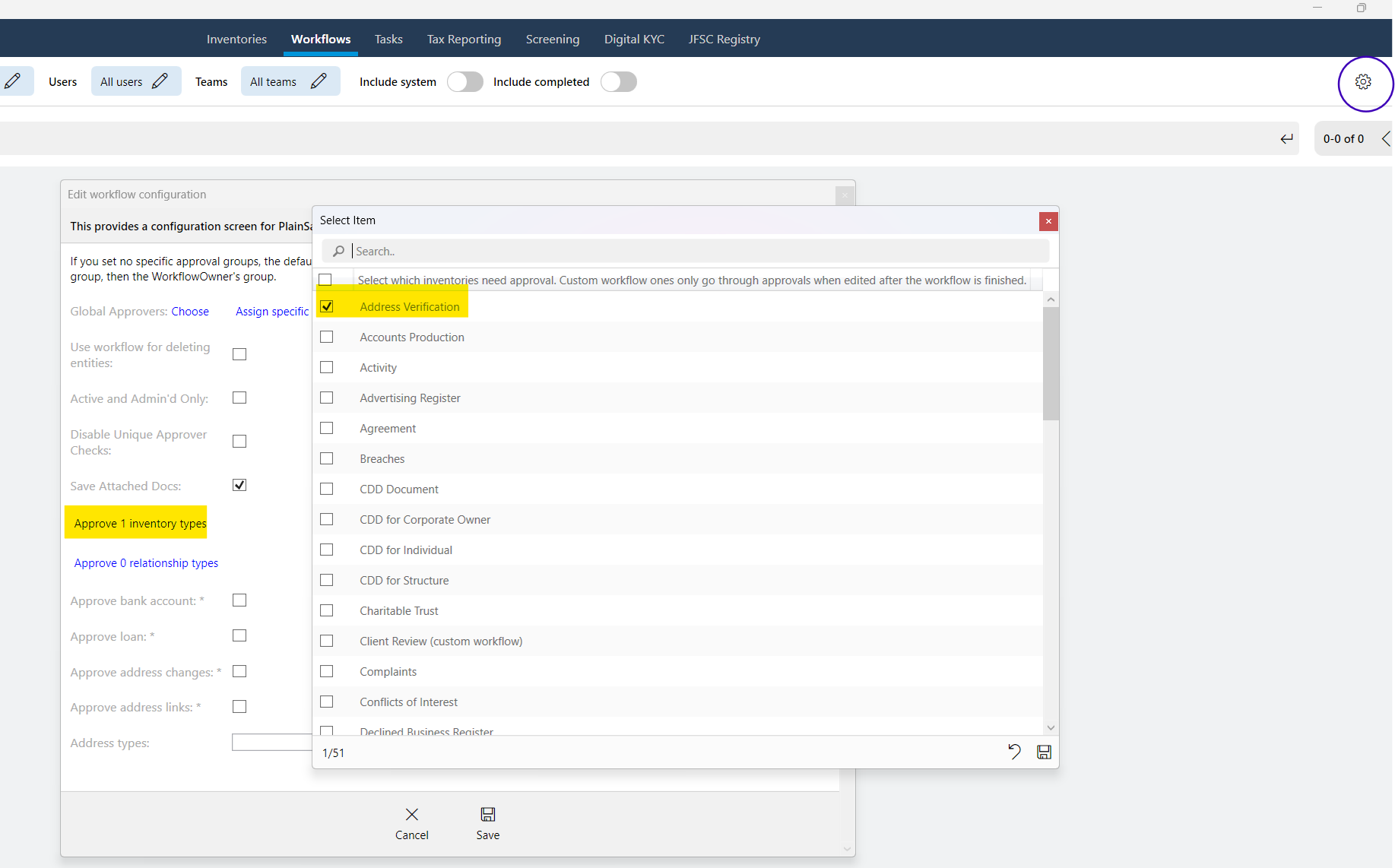
That forces all edits on that inventory to go through the approval process. This is fine when you create a new inventory but after it has been saved you might want to edit a single field and there is no need to repeat the whole approval process for just that one field. For example, you may have got the document date wrong on an address verification or you may have a field that just says you have completed a workflow or a process. In those cases, it would be unnecessary admin to repeat the whole N-eyes approval for that one field.
To get around this problem we have added a new 'skip approval' action for field rules. You add this through the rules editor in the template screen as you would any other rule:
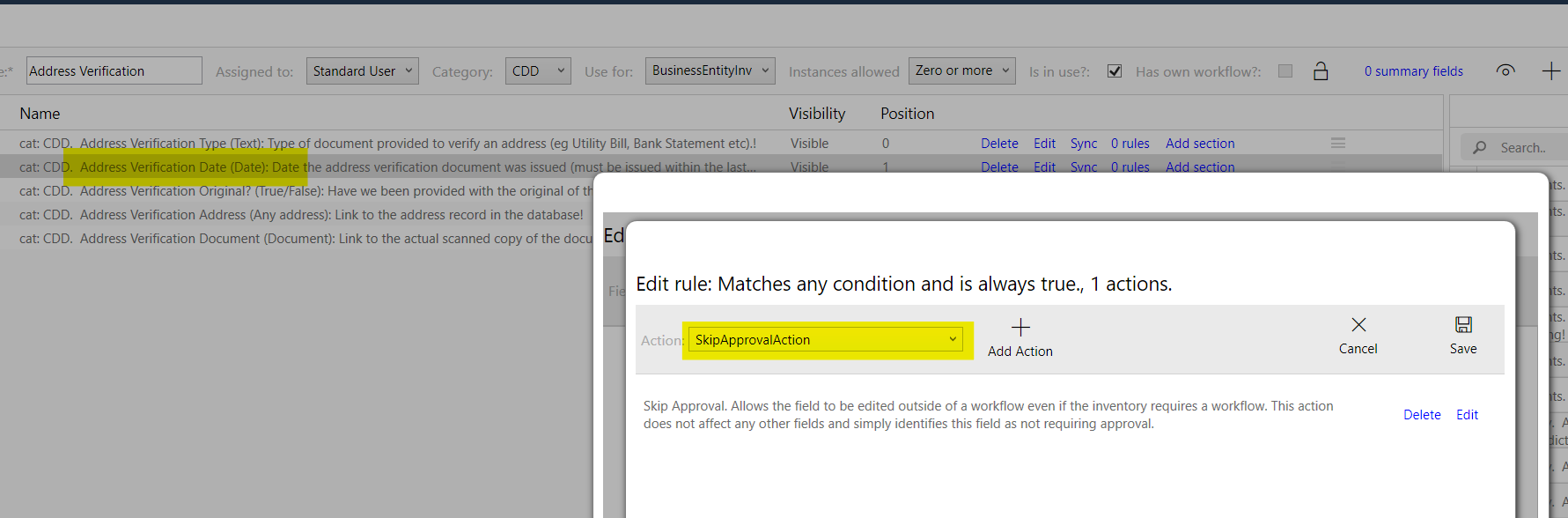
This rule is slightly different to other rules in that it is an empty action, in the sense that it doesn't affect other fields when it runs: it is just there as a marker to tell the editor that you can edit the field even if the inventory needs approval.
Note: The skip approval rule condition is 'always true' which means that you should not combine it with other actions on the same rule and should instead put other conditions and actions in separate rules on the same field. Otherwise you might find your other actions firing every time the field's value is changed, which would not work for show/hide rules, for example.
Having added that rule, when you create and approve the inventory, you will see that field is not disabled in the inventory viewer and you can use the edit pencil as normal:
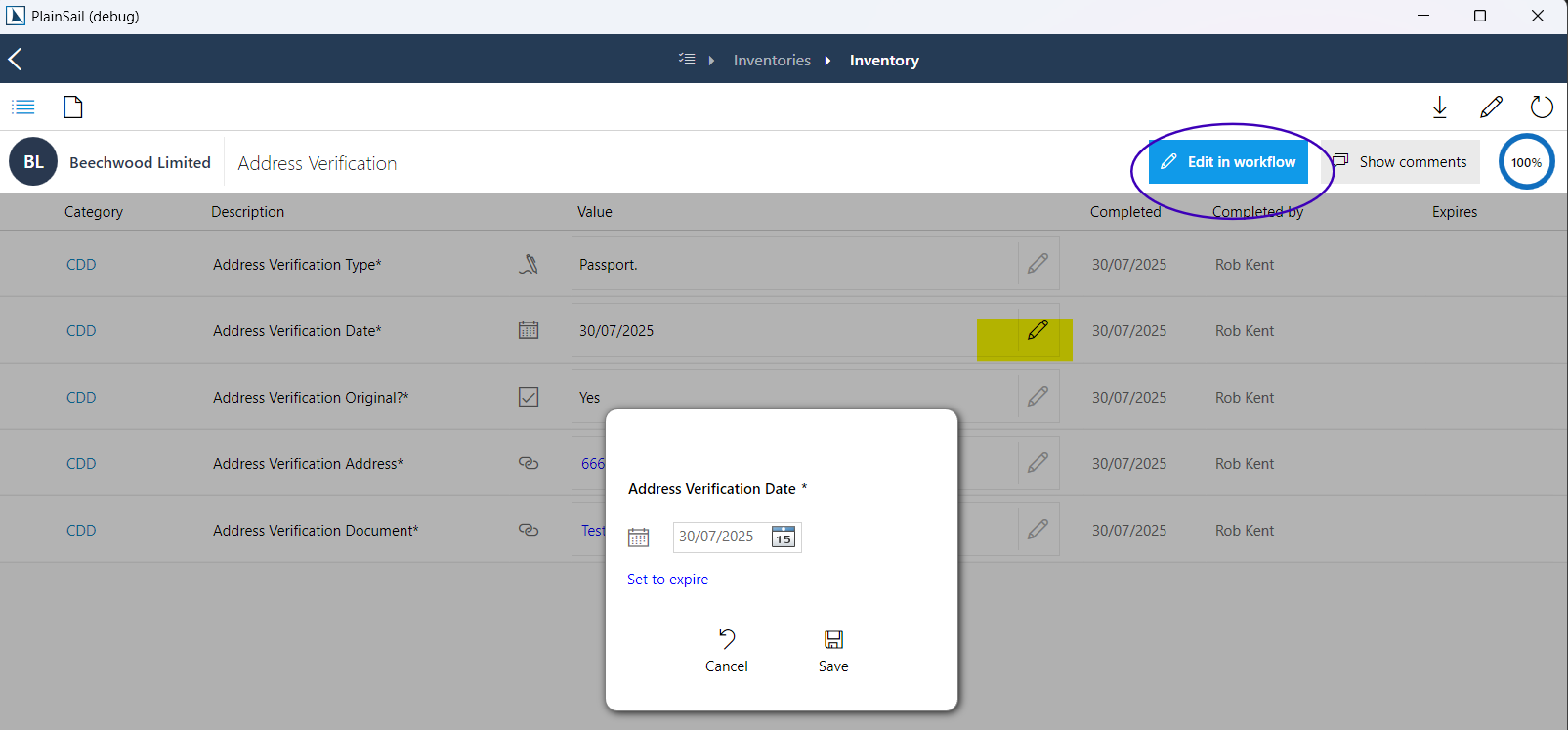
To edit any other fields in that inventory you click the 'Edit in workflow' button to launch the edit and approval process.
July 2025
Tax Amount and Tax Returns
You can now add a tax amount when manually journalling and create a separate tax transaction that can be used for generating tax returns. Tick 'Show tax' to reveal the tax panel:
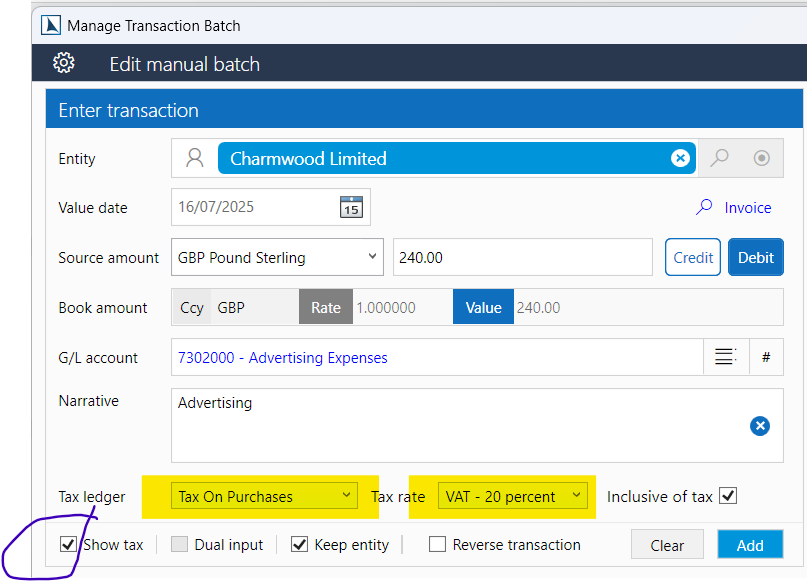
Choose Tax On Purchases or Sales and the tax rate then whether your amount is inclusive. If you untick Inclusive the tax amount will be added to your transaction amount. When you click Add, it creates two transactions:

Note that you cannot use Dual Entry with the tax panel so you need to enter the balancing transaction manually.
To produce a tax return, click Tax returns on the Accounting dashboard, select the tax return period, and click Start new return:
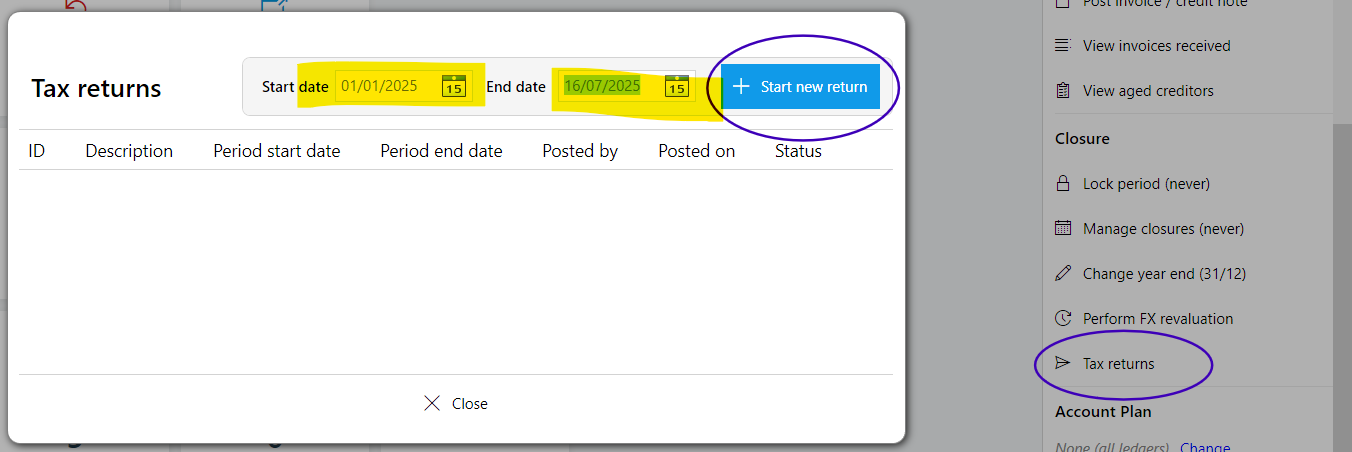
Tick all the transactions you want on your return and click Save submission:
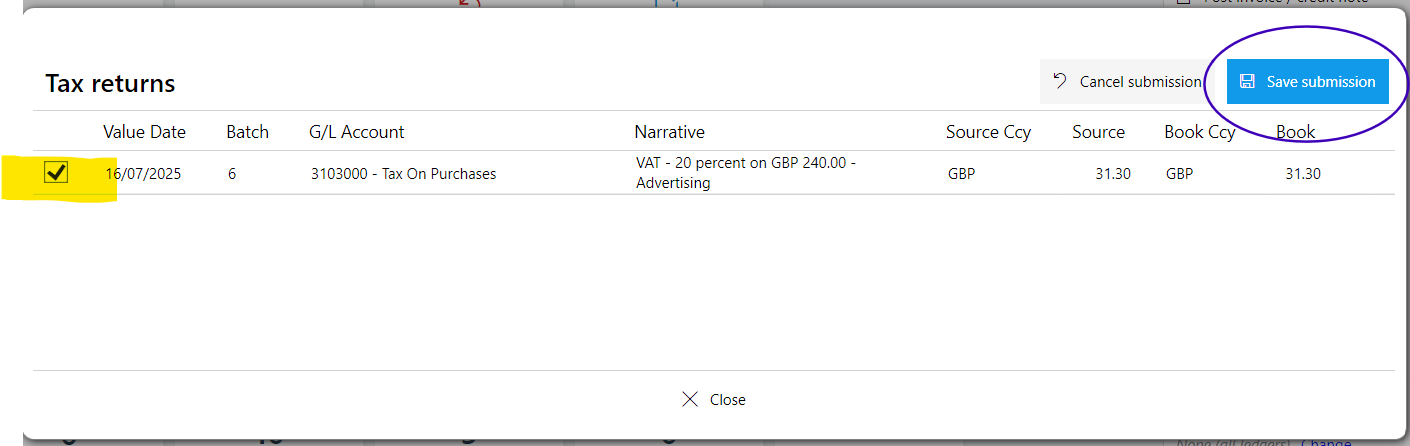
That creates a new submission you can either undo, download, or post:
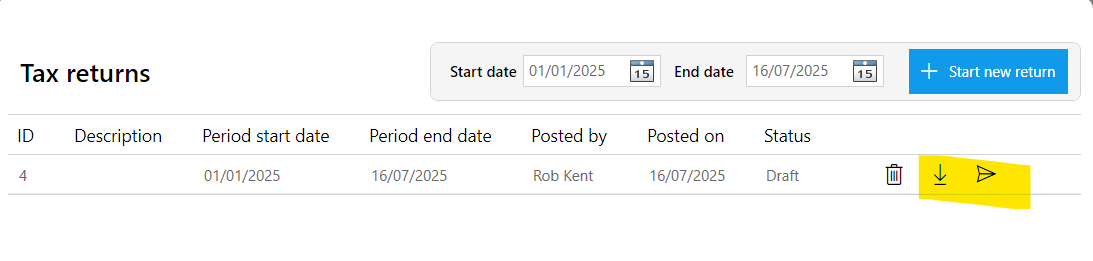
When you post it, it creates a new batch and marks the original tax transactions as having been reported so that they are not available on the next return:
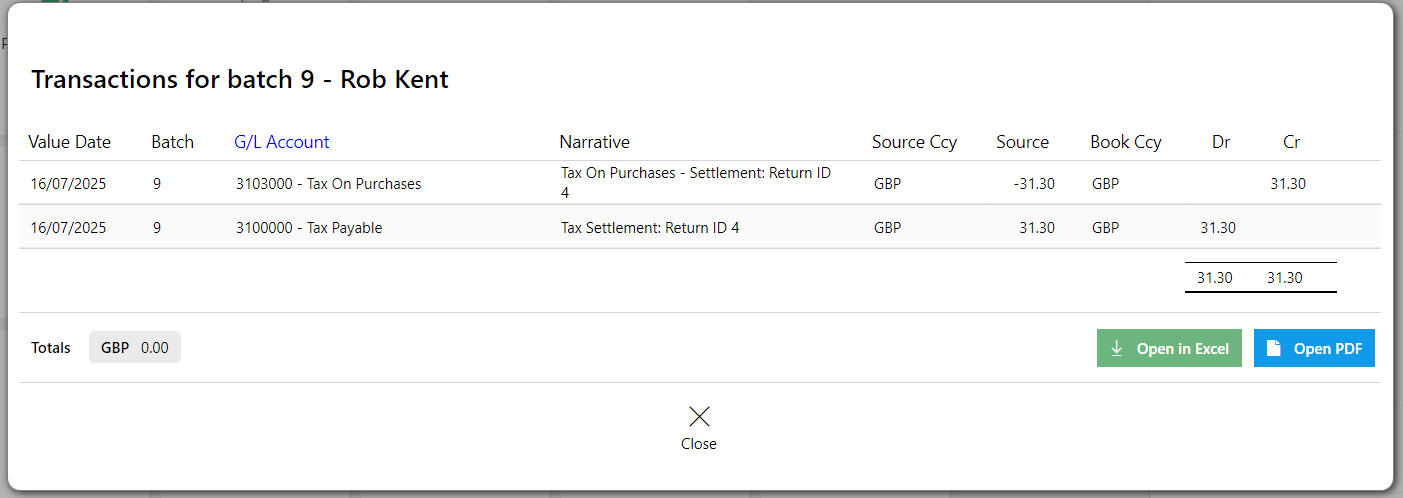
Interactive Screening and Screen New Cases
If you use an external screening API such as LSEG World-Check or KYC360 and your licence allows interactive screening, you can now activate that from the API configuration screen (Configure API button):
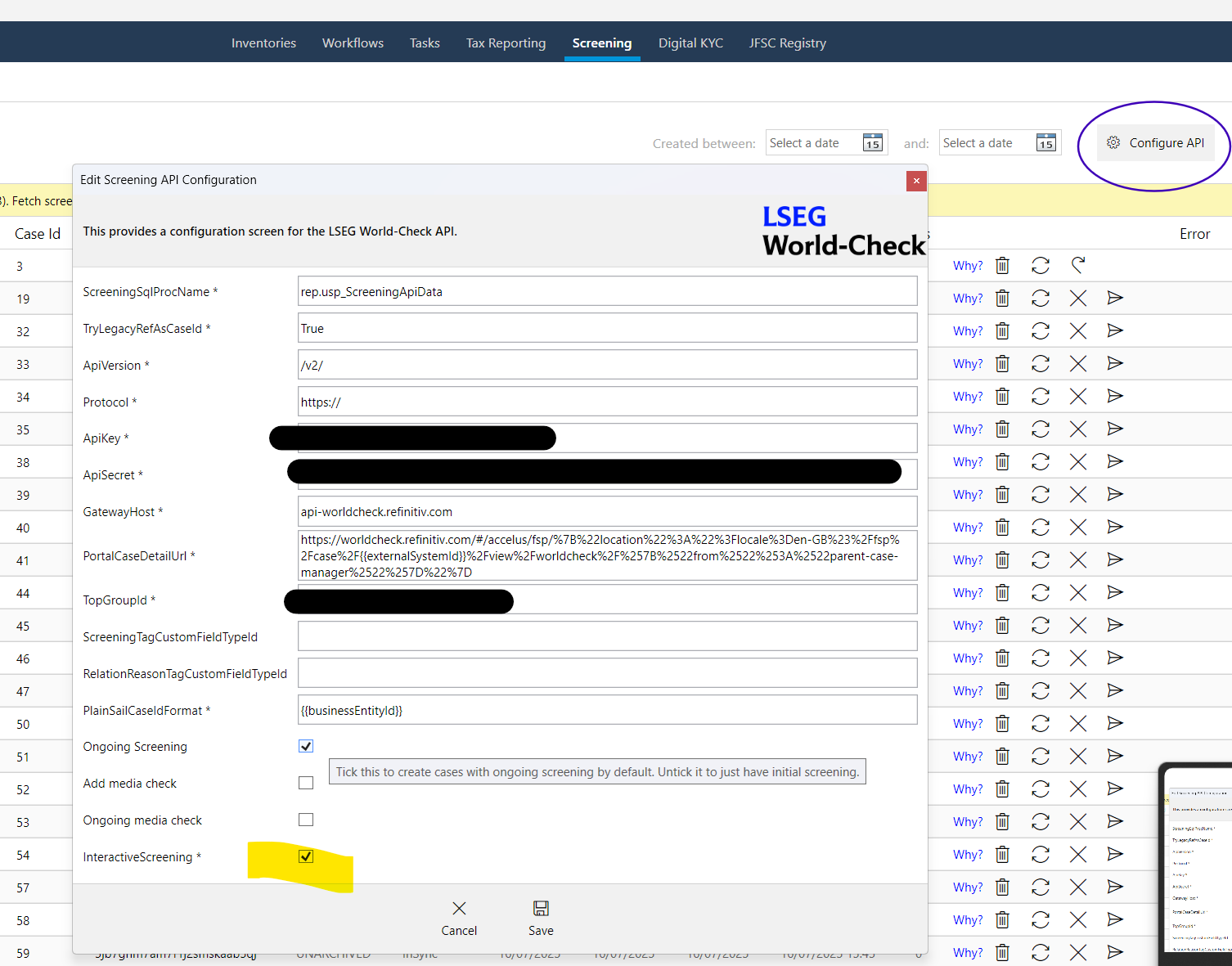
You may need to leave the Screening display and come back to refresh the display but you will then see a Screen New Cases button. When you okay the prompt, it will go off and find all cases that are new since the last synchronisation with the API:
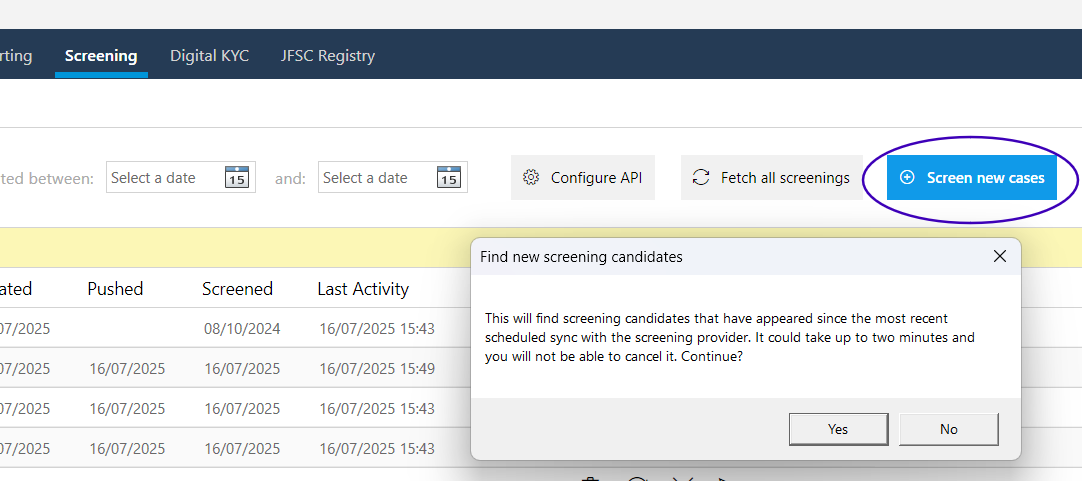
Workflow Unique Users
N-eyes workflow approvals (the ones you can turn on for inventories and bank accounts) now apply a default rule that the approvers have to be unique and cannot be the same person that did the work. This is to stop self-approvals and to force genuine N-eyes verification. This happens automatically but we realise that in small companies that it might not always be appropriate so there is an option to turn it off in the workflow configuration screen:
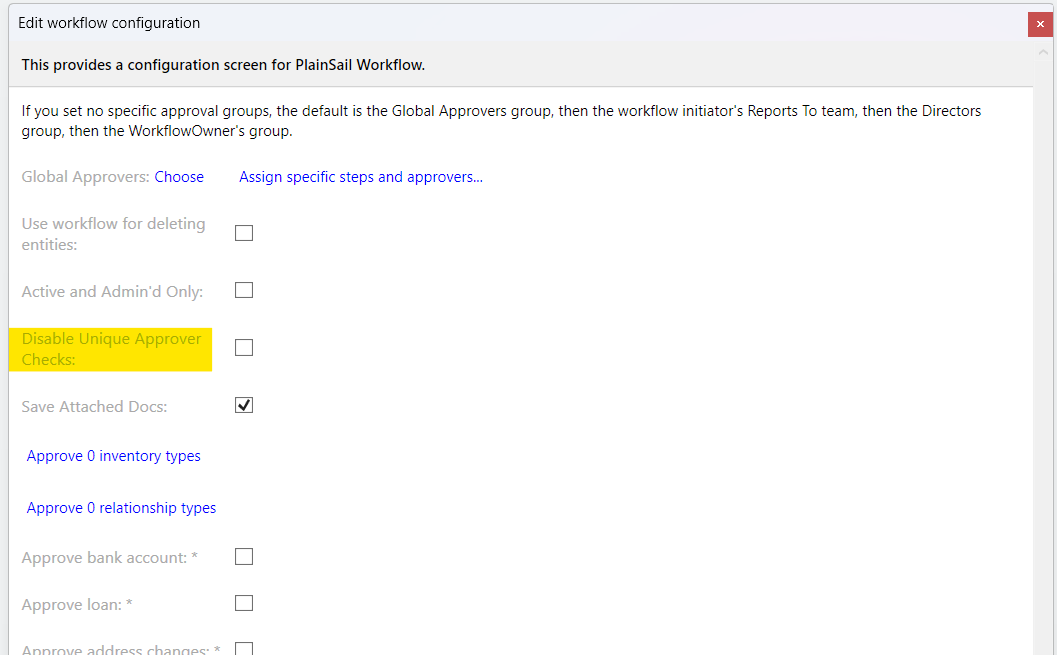
With the rule applied, a user who tries to approve their own work or who tries to approve twice sees the following message:
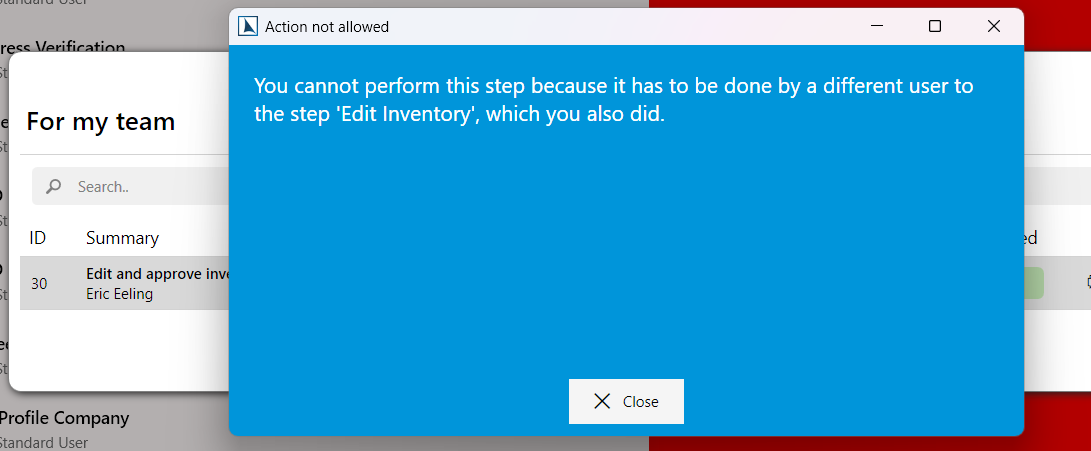
You can also configure your custom workflows to have unique user steps from the workflow step assignments screen:
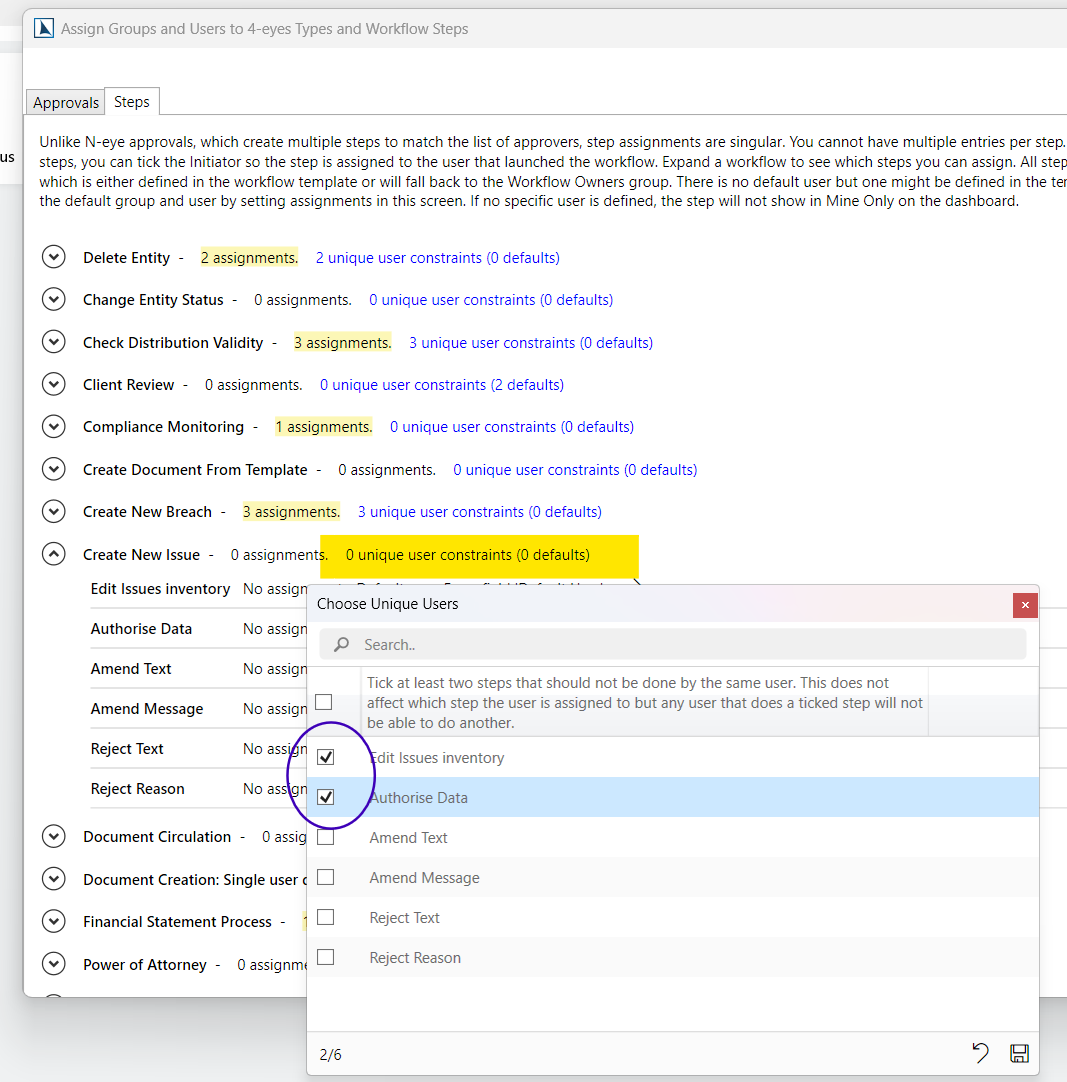
You simply tick all the steps that cannot be done by the same user and they will see a message like the one above if they open the step.
Workflow Fast Background Steps
Most workflows are a mixture of steps performed by users and steps performed in the background by the system. The latter are things like performing checks and calculations, retrieving or persisting data, or simply processing information from the previous user step. Background steps are created as queued tasks that run at intervals and that can cause delays between the user steps. We now separate background steps into long-running ones that must be done in the background and rapid ones that can be done in memory on the user's machine. This removes a lot of unnecessary delays between user steps that can be done by the same user. When this happens, you will now see a popup as the background steps are being processed:
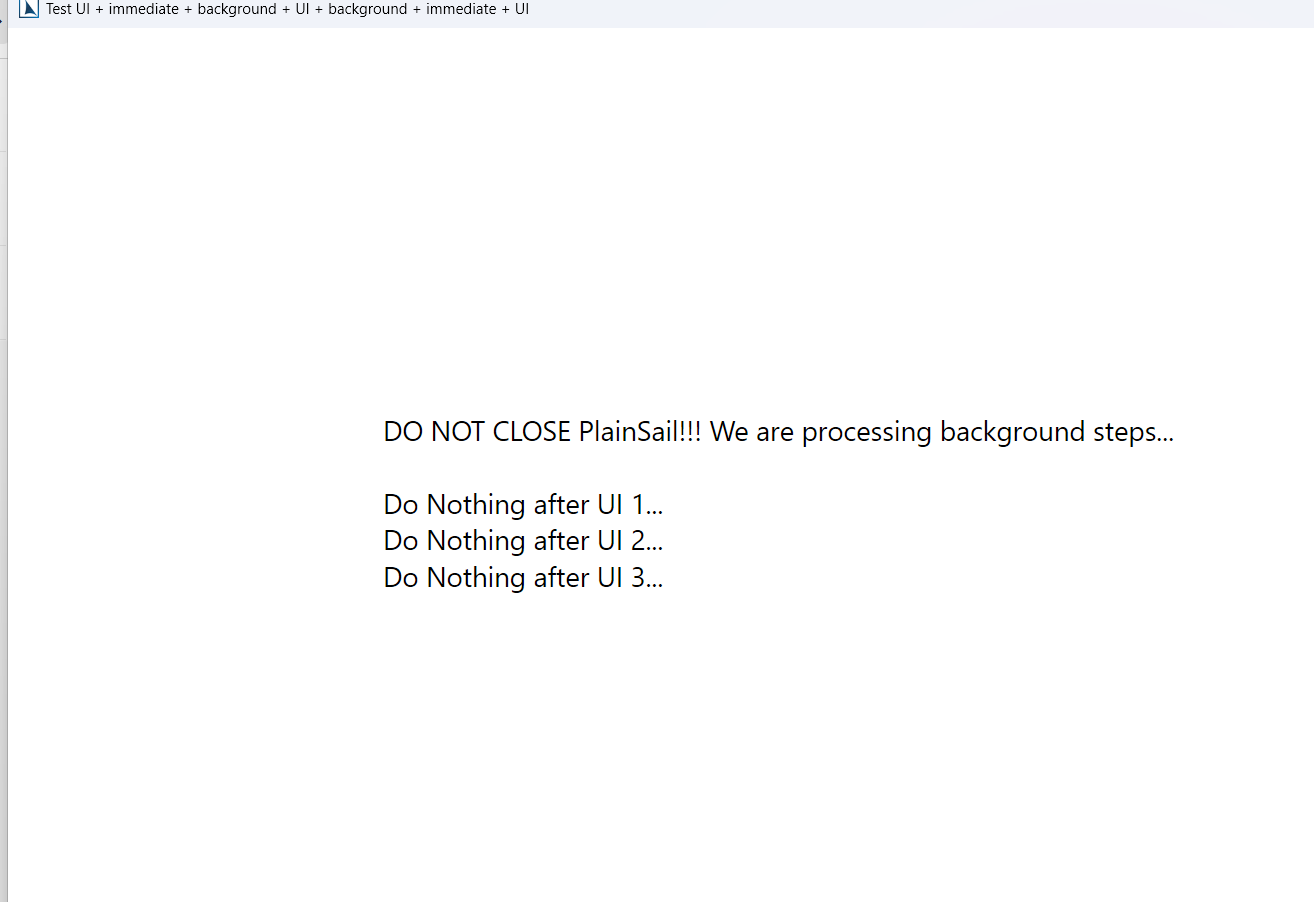
As the warning message states, you should not close the window nor the app while the background steps are running as you could break the workflow. PlainSail detects any attempt to do that though and will block you until all the background steps have finished. When all the background steps are complete, it can happen that the next step is not yours to do and in that case the screen will just close by itself.
Unquoted Investment Generic Inventory
You can now append an inventory to the unquoted investment editor screen, similar to fixed assets and loans. You simply create a template with the name _UnquotedInvestment_Generic as below:
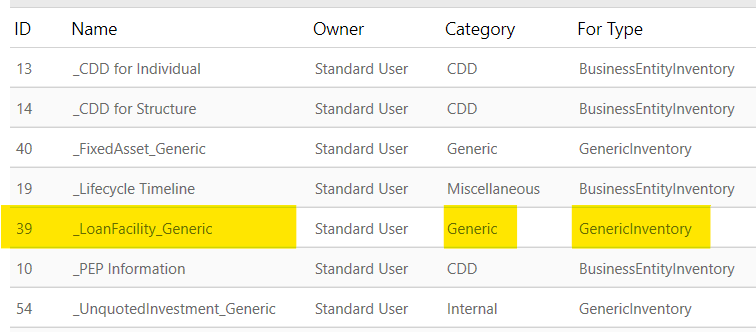
When you edit or create an unquoted investment, that inventory is automatically created and attached to the investment:
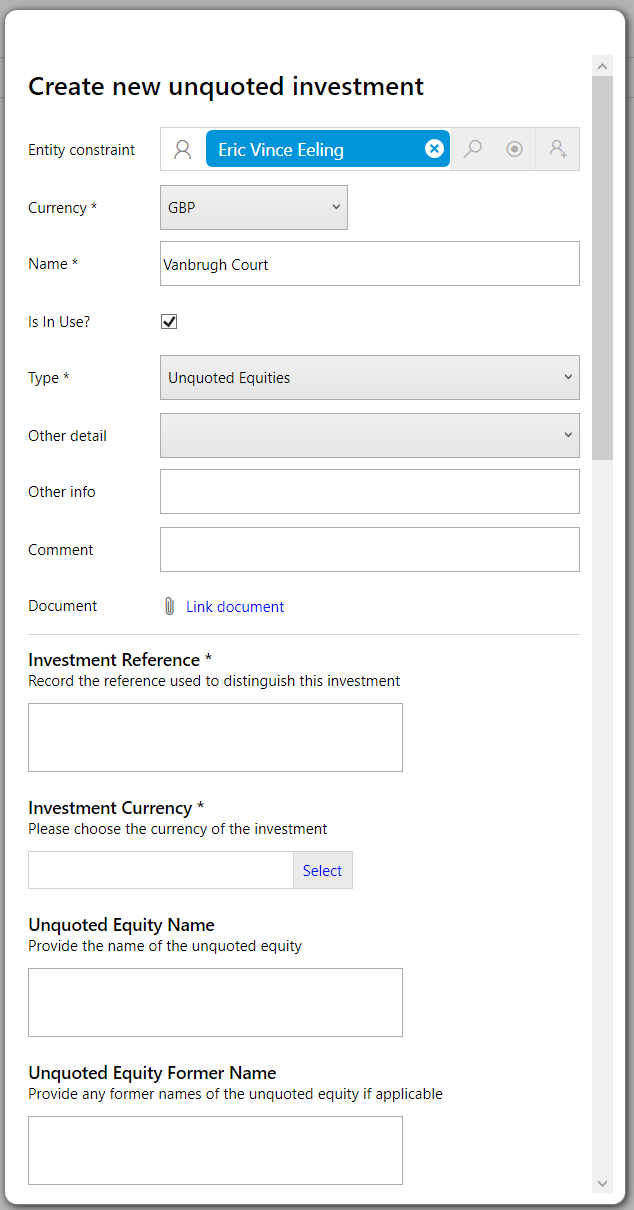
Fetch Exchange Rates in a Date Range
Previously you could back-fill missing rates for a selected date and it would search backwards for missing rates but only up to fifty days. This was simply to compensate for days where the exchange rate API might not have run. But some of our customers had the issue where they took on a new client that had transactions going back several years with currencies not in the PlainSail database and there was no easy way to fill in these missing currencies. You can now do that for up to 365 days at a time from the Exchange Rates screen:
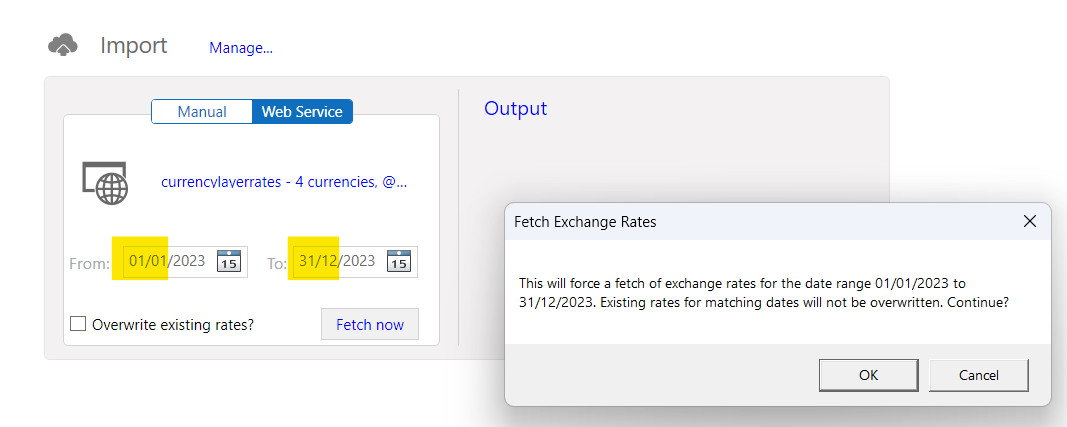
All the currencies that you have selected in your daily list will be fetched. If you do not tick 'Overwrite existing rates', only missing dates and currencies will be saved and your existing rates will stay the same, just in case they came from a different provider or were manually changed.
January 2025
FATCA/CRS 2024 Changes
We have made numerous changes to the tax reporting process and screens based on your feedback.
Introduction of Reportable Country
So that you can globally control which countries you produce reports for we have added the 'Is Tax Reportable' to the Country table and screens. You can see this on the Admin > Global Information > Countries list screen and change it through the editor:
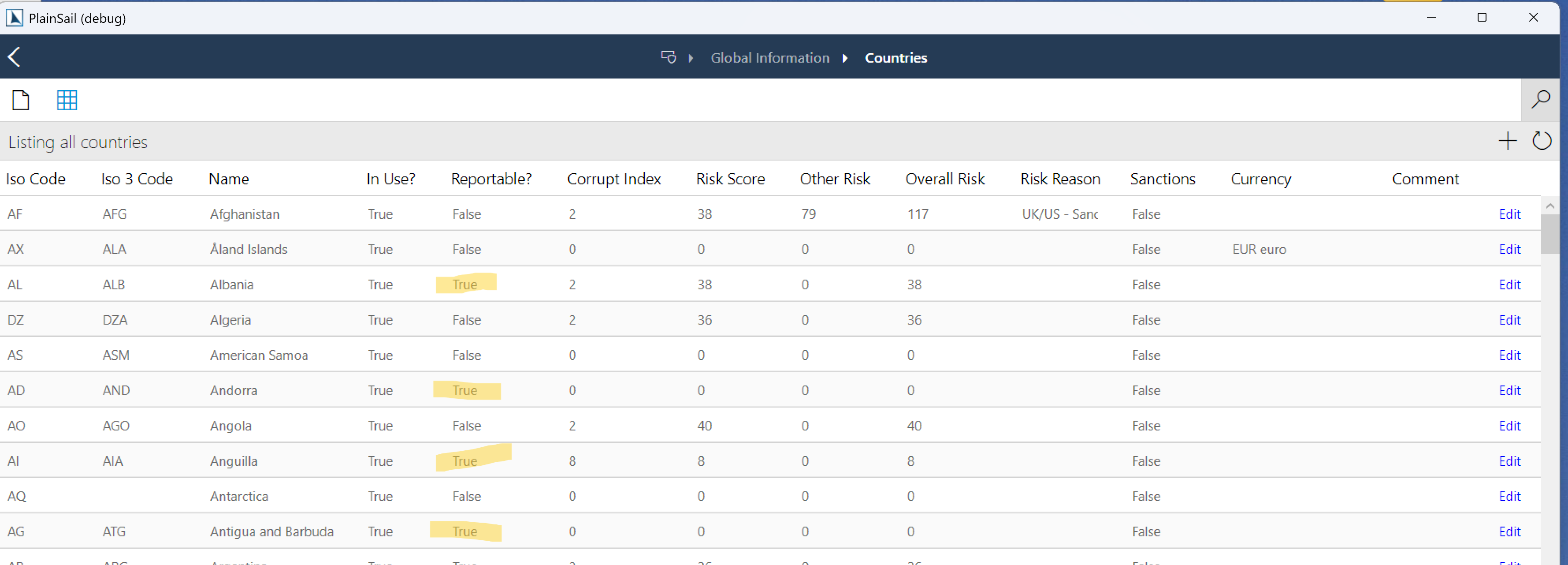
We have prepopulated the settings based on the Jersey and Guernsey reportable list but you should verify it before you create this year's reports.
Admin Changes
We have made some changes to the admin screen:
- Account Balance Strategy
- Choose your Total Assets ledger
- Choose your Total Liabilities ledger
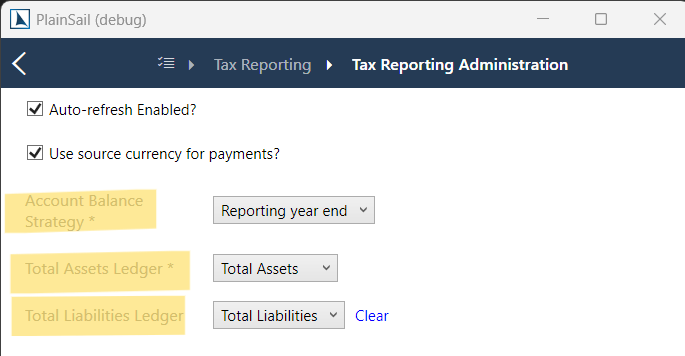
You can now change when your account balances are taken. The default is still the reporting year end (December 31st) but you can now override that and choose Entity Year End. This requires that the administered entity has its Year End date set on the accounting dashboard otherwise the report will be created with an error. Payments and balances will then be calculated from one year to the entity year end that falls in the year of the report. That is, if your entity's year end is June 30 and the report is for 2024, all financials will be from July 1 2023 to June 30 2024. Every entity is thus treated separately and has separate report dates to when you choose the default Reporting year end.
In previous years PlainSail has just assumed the Total Assets ledger from which to read the account balances but you can now select your own. If you want the balance to exclude the liabilities you can select the Total Liabilities ledger too and we will use that one instead. Note that we do not deduct the liabilities from the total assets, we just sum everything up to the total liabilities line which naturally follows on from the total assets as this is more efficient. That requires your liabilities to follow your assets.
Entity Configuration Changes
There are two new fields on the Entity Configuration screen:
- Tax Residence
- Portal Id
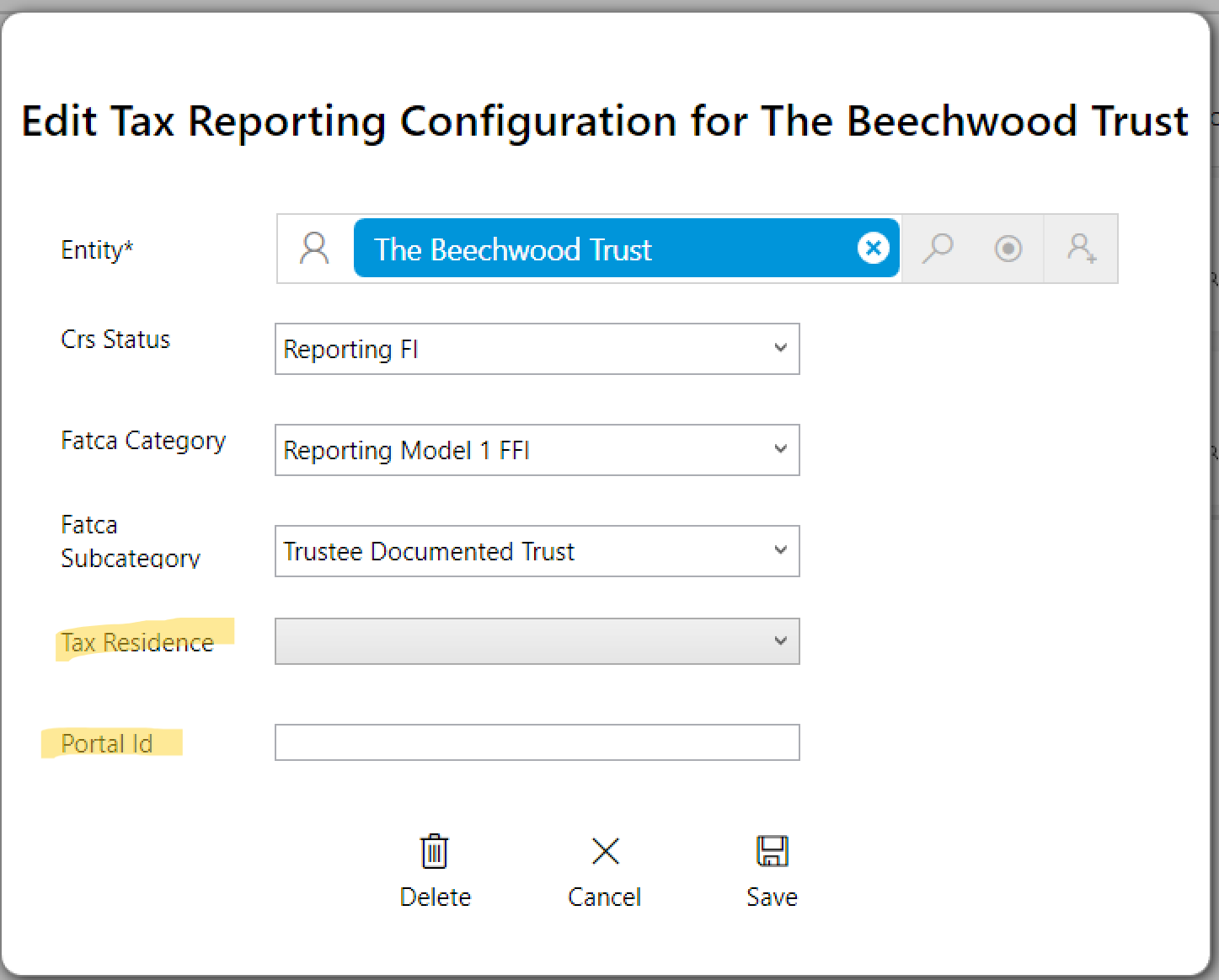
In previous years we took the tax residence country from the Principal Residential address (individual) or the Registered Office address (organisation) but this might not be correct. We now prefer the Tax Residence country for both types, if it is available. This is optional though so you only need to use it when the address does not reflect the tax residency.
The Portal Id is optional and only applies to a Sending Company, which will be one of your own companies. Previously we took the SendingCompanyIN value from the TIN/GIIN field of the tax obligation but in some jurisdictions you will be given a specific portal or submission id instead. If we find a Portal Id value, we will prefer that to the the TIN/GIIN but note that, in any case, you can always correct the sending company value when you reach the Submissions screen.
Address Tax City
PlainSail has freeform addresses (line 1, 2, 3...) which causes us an issue for certain tax reports that demand a City. In previous years we got around this by putting 'See Address Free' in the City field. Some receiving authorities accept this but it is becoming the norm to require the actual City. (They do not say what you put when there is no City in the address.) To accomodate this requirement we have added Tax City to the standard address form and this feeds through into the tax reports:
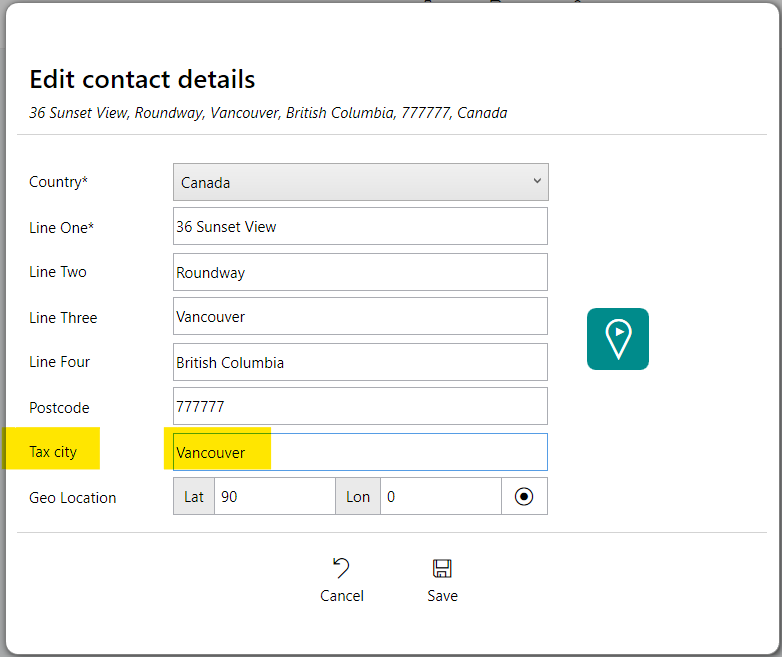
Because we no longer automatically populate the tax report's City field with a default value, you may see validation errors in your reports that you need to fix:
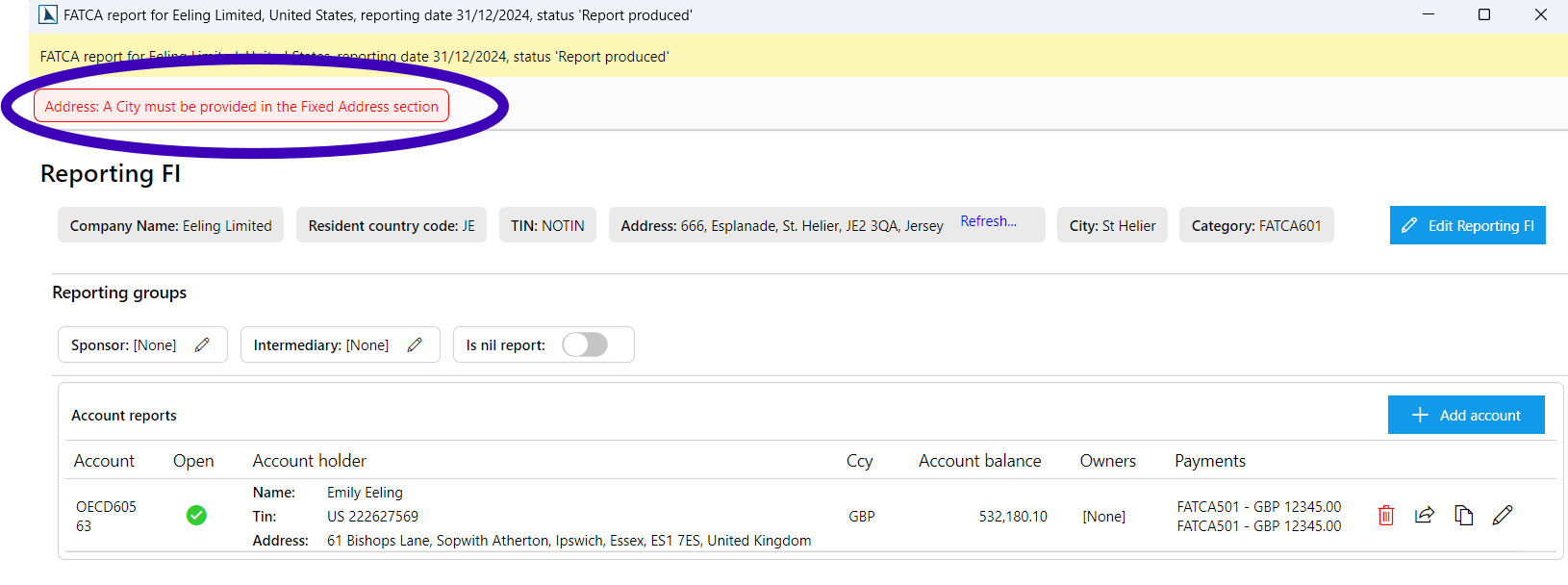
Click into the editor and correct the missing field:
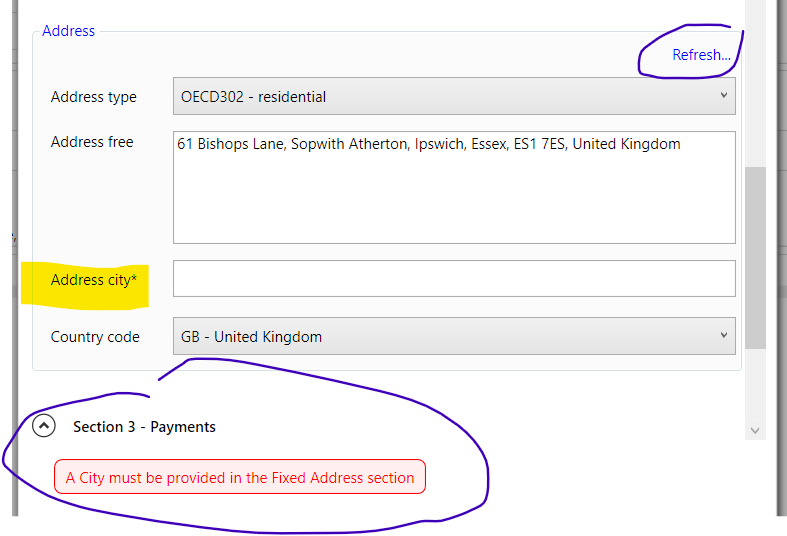
Note that when you fix an address city that is linked to an address saved in PlainSail, you will be given the choice to save that back to the database when you save the whole report. Also, if that address is used multiple times in the same report, we will update each instance of it. If that address is used in other reports that you have already generated, you will have to open those reports again in the editor for them to get the latest City value. Or, if you have not made manual changes to the report, you can just delete it and regenerate it so that it picks up the latest address from the database.
Note also that we have added a Refresh link to the address editor for when you know that an address has been updated in the database and you want to refresh your report with the latest values.
Entity Role Filters
The Pending and Awaiting Approval screens now provide entity role filters so that you can reduce the list by Administrator, Manager, and Director:
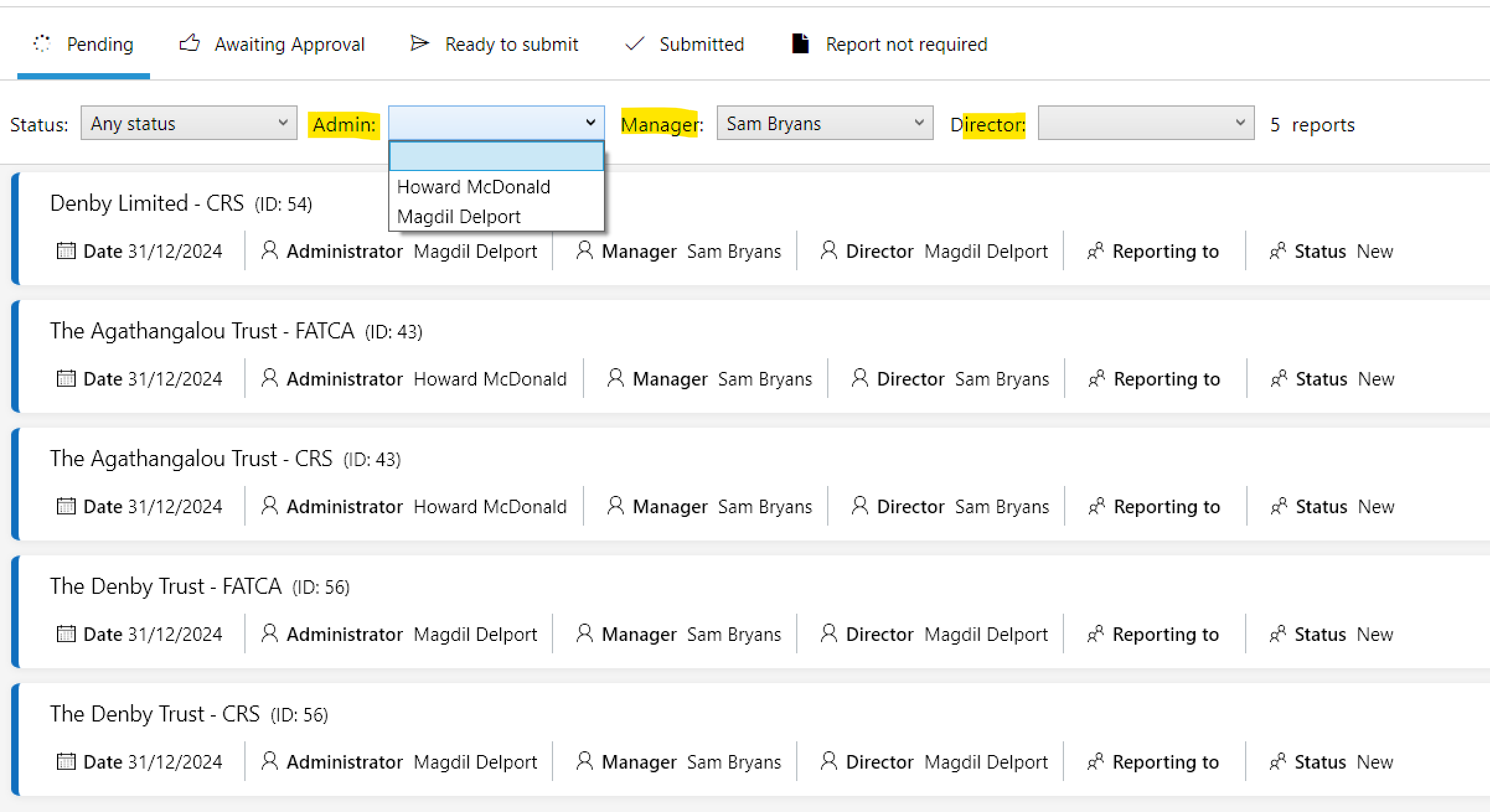
Miscellaneous Changes
- Select All tick box on the submissions screen.
- Two new tax reports for Tax Obligations and Configurations in Reports > Tax.
- Some metadata in the XML for diagnostic purposes.
Now that we have variable start and end dates based on entity year end, we added some metadata to the XML to make it easier to see the parameters we used:
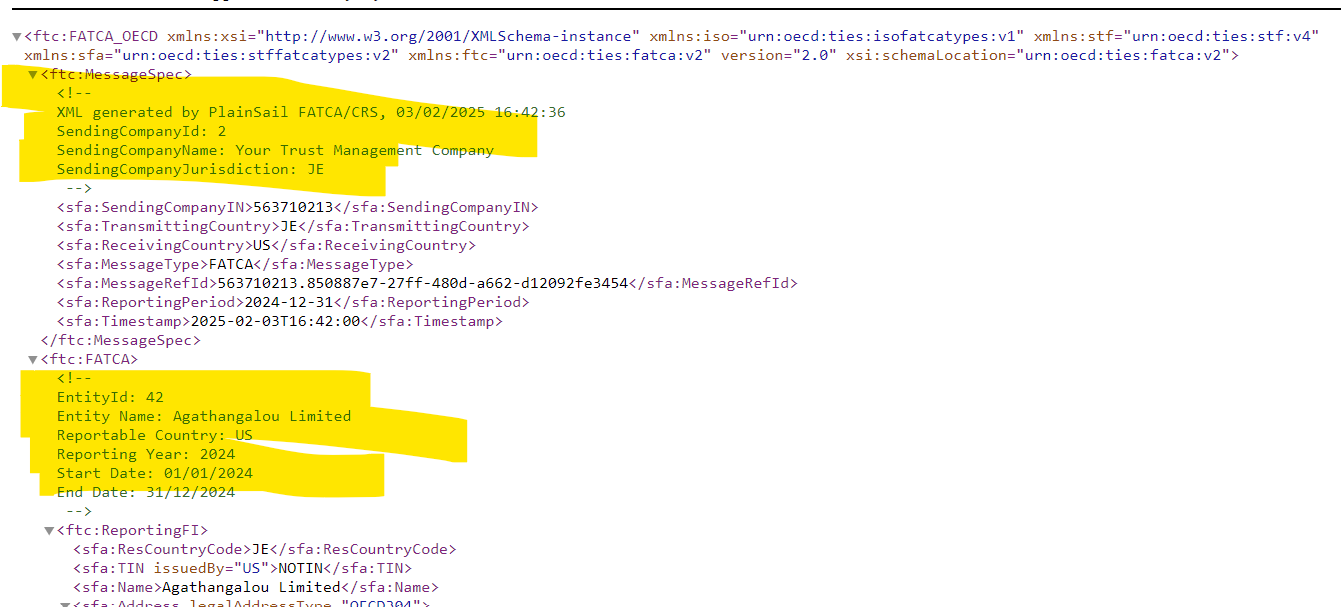
New EntityContext Rule on Inventory Reference Fields
Reference fields (bank accounts, loans, etc) can now get their entity context from another entity field. For example, if you have a bank account picker, by default it will look for a bank account owned by the entity for which the inventory was launched. This is of limited use when you have a payer and a payee and you need two specific lists of bank accounts. You can now achieve this by using a SetEntityContext rule on the source field. Here we have the two fields, Payee and Payee Bank Account and we edit the rules for the Payee:
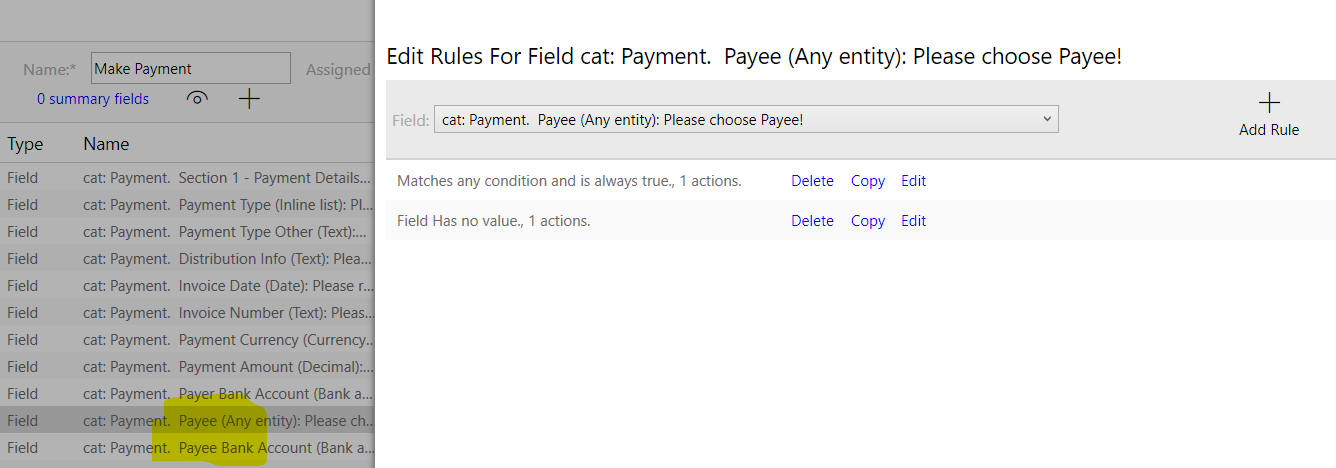
Choose SetEntityContextAction for the rule and then Add Action. You do not need an operator to determine when the rule is fired because it will fire whenever the field's value is changed:
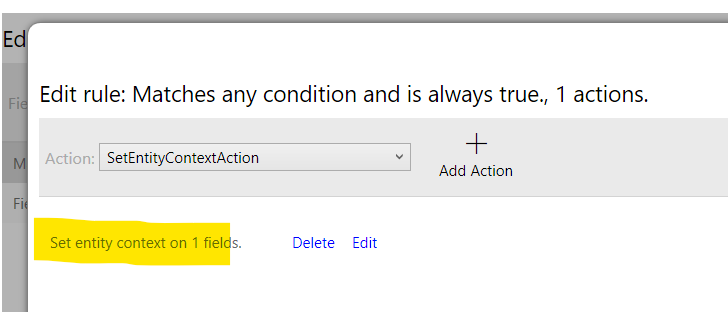
Then select the Payee Bank Account field from the field list. You can select as many fields as you like to have their context changed but they must all be reference fields like loans, assets, or investments:
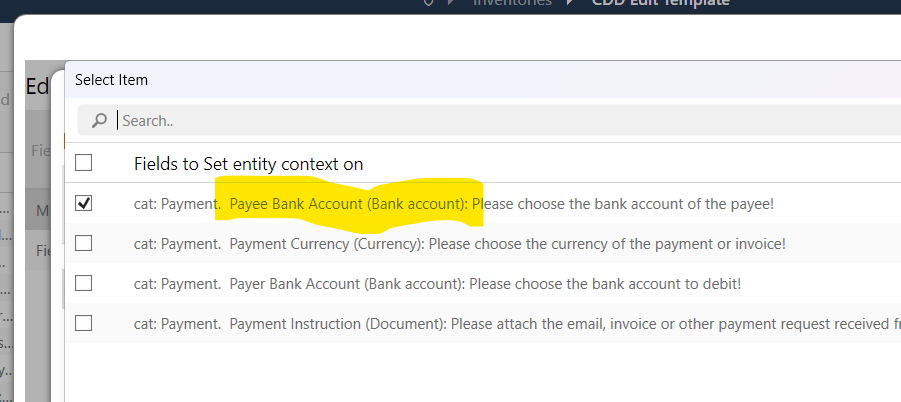
When the user chooses a payee, the rule fires and it sets a new property on the target field called EntityContextId to the entity id. If the user goes back and clears the Payee field, the same rule will automatically clear the entity context of the target field but it will not automatically clear the value if they have already chosen a bank account so you might want to do that with a SetValue rule, to only be applied when the source field has no value and which sets the value to blank:
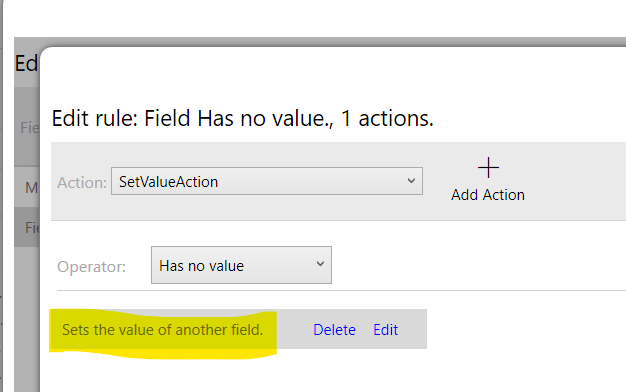
Here we can see the rule in action: the Payee has been selected and when we select the bank account, the list of accounts comes from the payee:
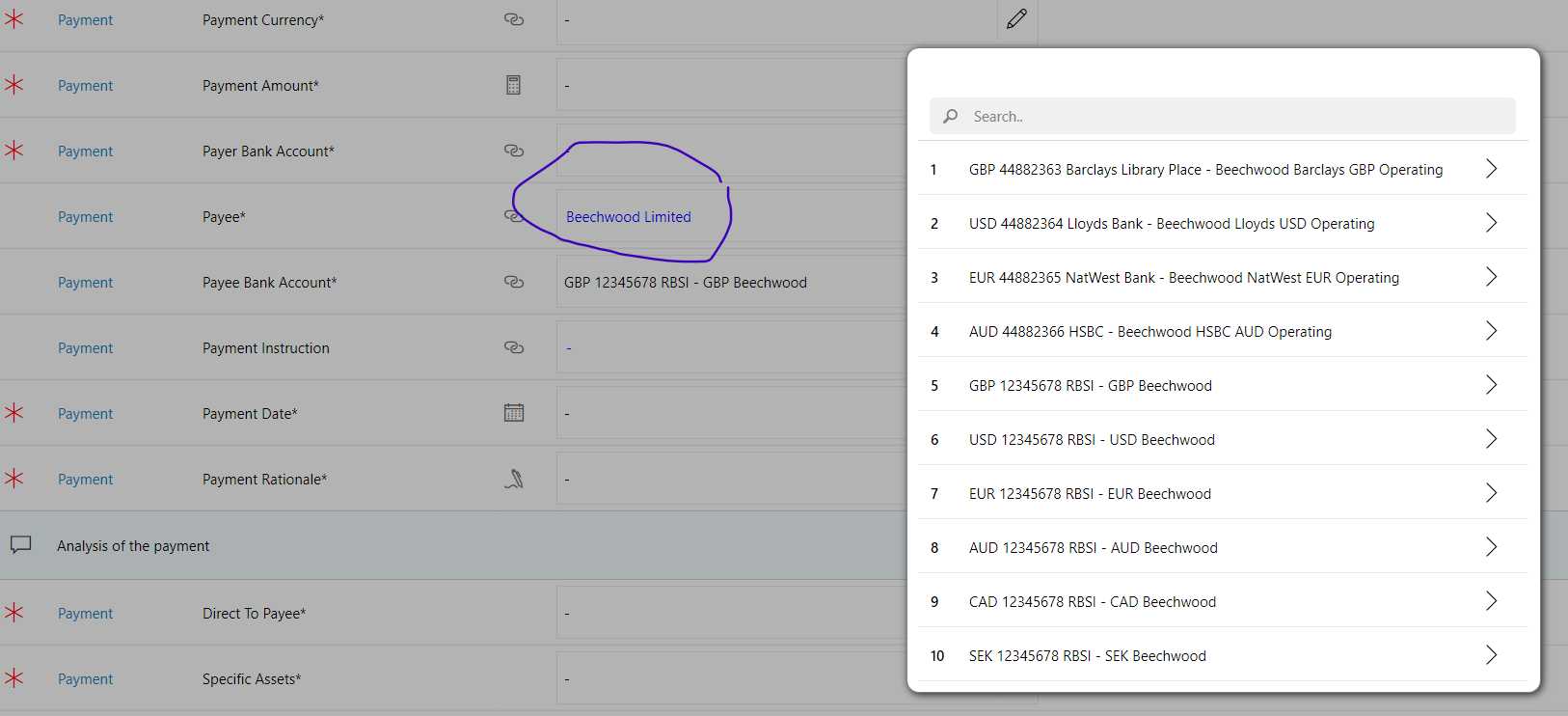
October 2024
Launch Conditions For Workflows
To limit workflows being launched against inappropriate entities we have added an internal code feature that lets us set launch conditions (criteria) that must be met in order for the workflow to become launchable for an entity. Up until now you could only limit a workflow based on the entity type; for example, you could limit a certain workflow to only be launchable against a Trust but now the following conditions can also be applied:
- Entity status: The entity must have one of the required statuses, for example Active or Active/Closing.
- Country: The entity's jurisdiction or nationality must be in a list of countries. For example, a certain workflow might only make sense for a UK-registered company.
- Role: The entity must have one or more roles defined on its profile page, for example Manager, Director, Bookkeeper, Administrator. This is to avoid the situation where a certain step must go to the bookkeeper but the step fails because none is defined.
- Is administered: The entity must or must not be administered.
The above conditions can be combined to give fine control over which entities the workflow applies to. This is something we would decide in discussion with you when we are designing the workflow. If an entity does not meet the launch conditions, the workflow is not shown in the launch list.
N-Eyes Approvals
When assigning groups for N-eyes approval steps you can now select the initiator's team or the team they report to:
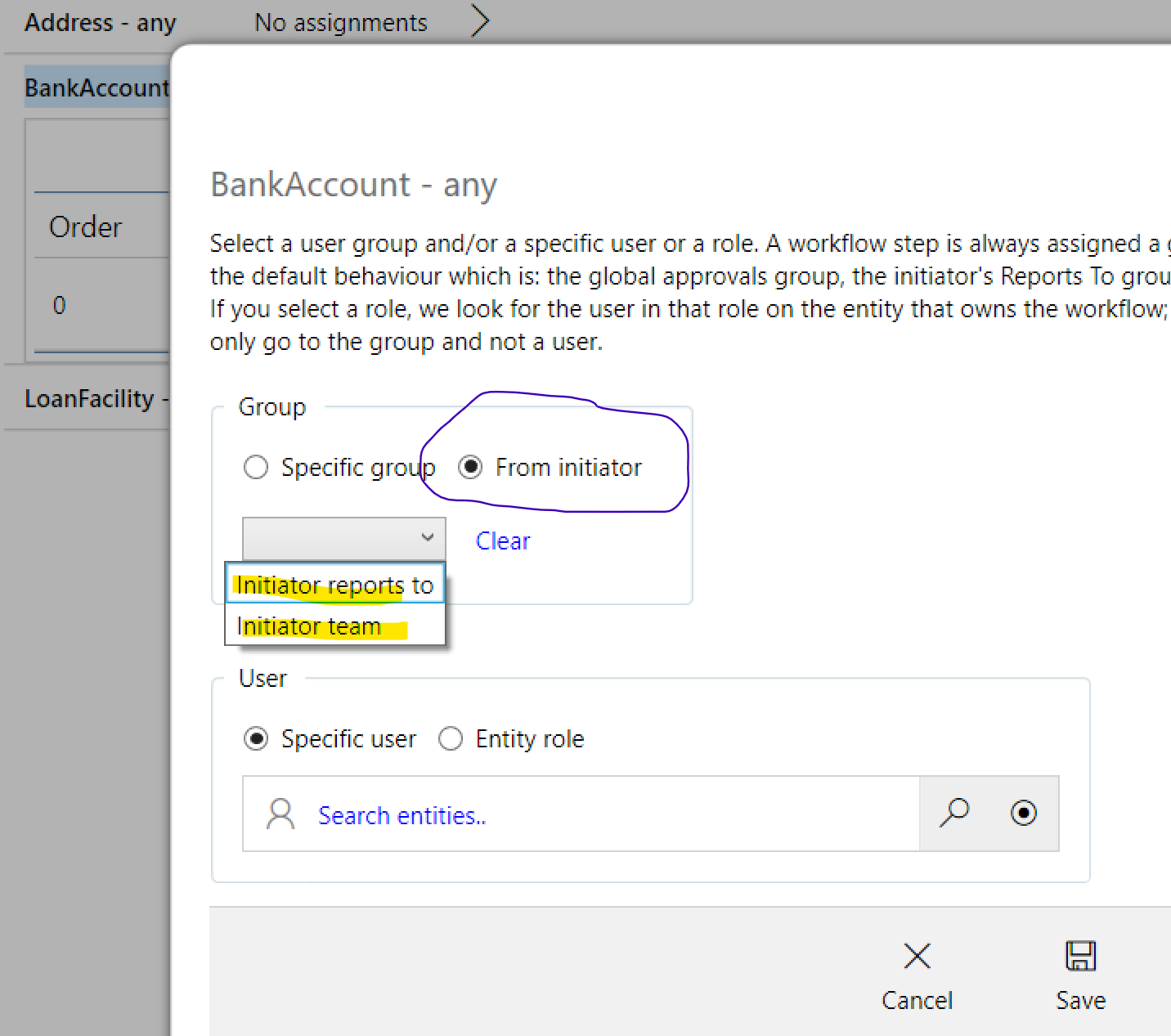
Workflow Step Assignments
Similar to setting up N-eyes approvals, you can now decide which users and groups perform certain steps for custom workflows. Although we have written the code for this it also depends on us updating your workflows to contain the new step definitions so there will be a timelag before all workflows support this.
When you go to Workflow Configuration, you will now see two tabs, one for approvals and one for step assignments:
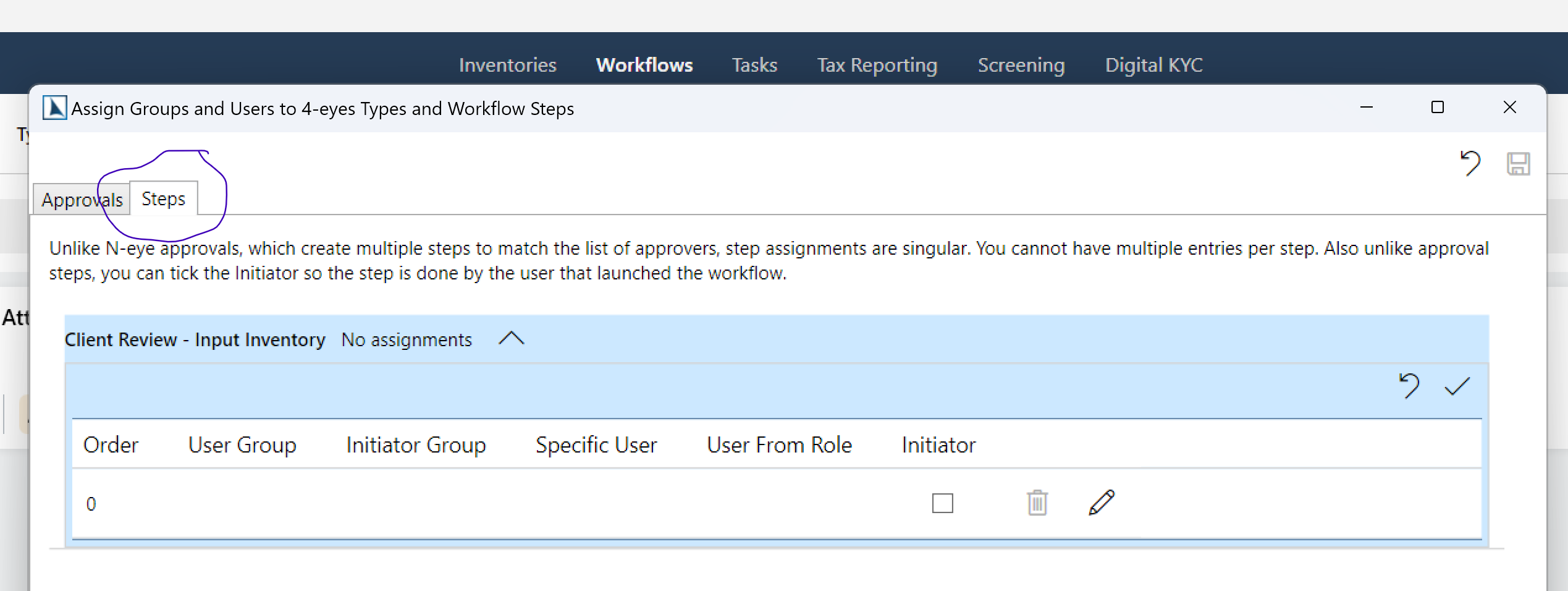
Unlike the N-eyes approvals where you can have multiple approvers, step assignments are for single steps only and you can only choose one group and/or user. As we update the workflows on your system, more and more steps will become available for assignment in this way.
July 2024
Workflow widget redesign
We have redesigned and organised our workflow widget to make it easier for you to track, action and cancel workflows. The new design categorises workflows by; Started by me, For me, For my team and then by each workflow type.
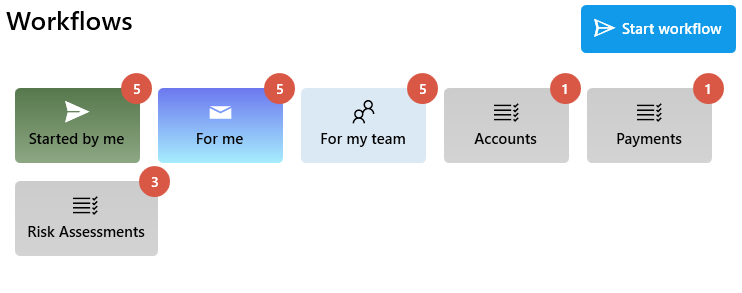
Support for multiple approval levels on any inventory and core screens
We have improved the existing 4 eyes approval process to now support as many levels of approval as required. You can configure this by going to the main Workflows screen and clicking the settings Icon:
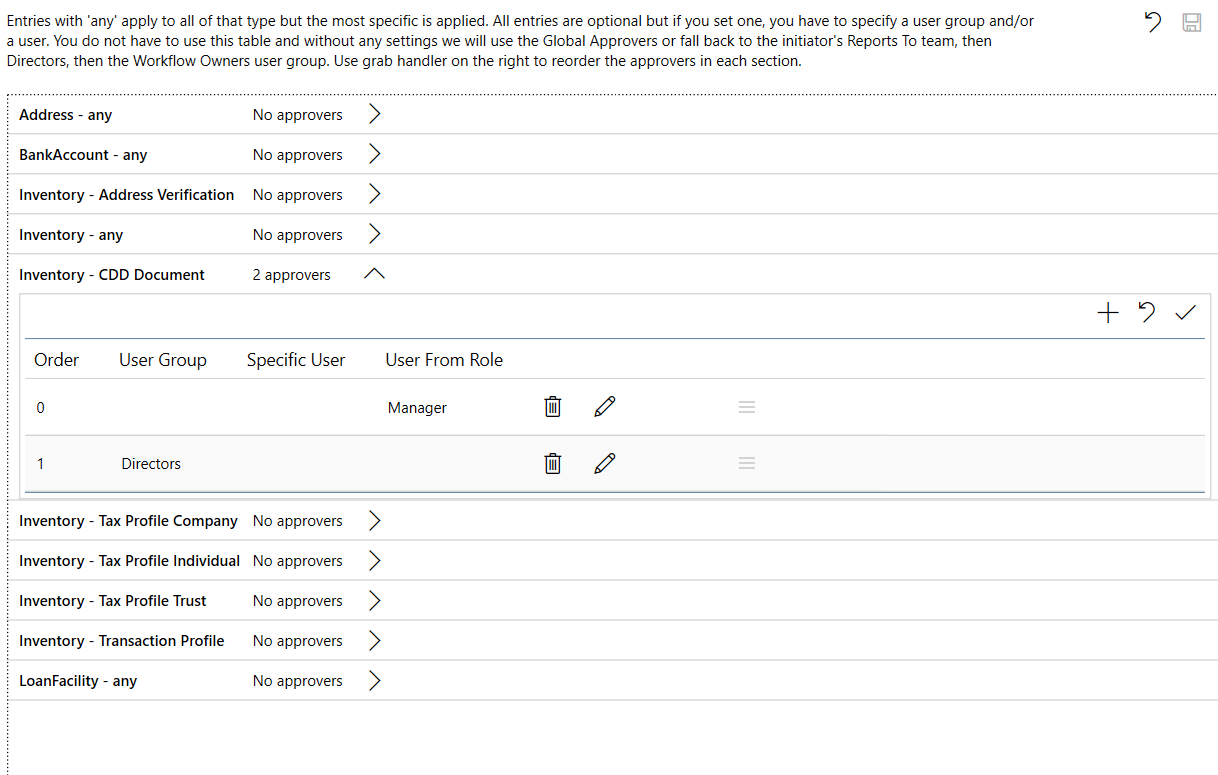
From within the configuration screen any approval setup can now have multiple steps and you can drag to re-order them.
KYC360 - Adverse Media Screening
Our KYC360 integration now supports the adverse media option for screening. You can also set a default criteria based on the entity risk or this can be overriden per entity.
June 2024
Many (more) FATCA/CRS Improvements
As the FATCA/CRS reporting deadline approaches we have been working intensively with our customers to add features to our tax module. A few of our smaller clients submitted using PlainSail last year but this year it has really ramped up and as a result of customer feedback we have added several new features that accomodate the different ways in which people prepare their reports. In general, if your structures and relations are correctly defined and your bookkeeping has been done using the correct account codes, your FATCA/CRS reports are produced 100% automatically with no intervention required. However, if you do need to change anything, PlainSail provides you with a fully-equipped editor. In fact, you could start with a blank report and completely fill it in using our app without ever going near a spreadsheet or the XML report itself.
Firstly, we have redesigned the main screen to have logical panels corresponding to each stage of report preparation and submission:
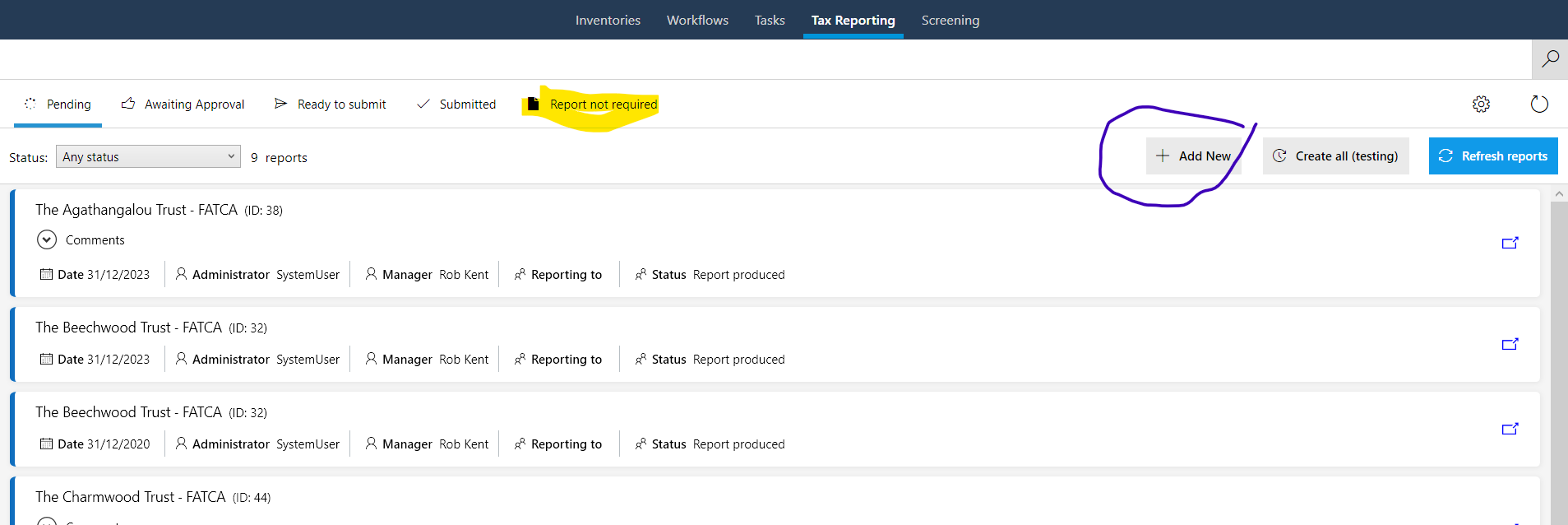
To more easily identify entities that have no reporting, we have added the tab 'Report not required'. We have added a new status, 'Not Required By Customer' so that when you don't want a report, you can set it to that and it will not be produced again even if you click Refresh Reports. You can distinguish those on the Not Required tab, easily identifying ones you have said you don't want from ones that the system decides are not needed (the latter will always be deleted and recreated when you Refresh Reports).
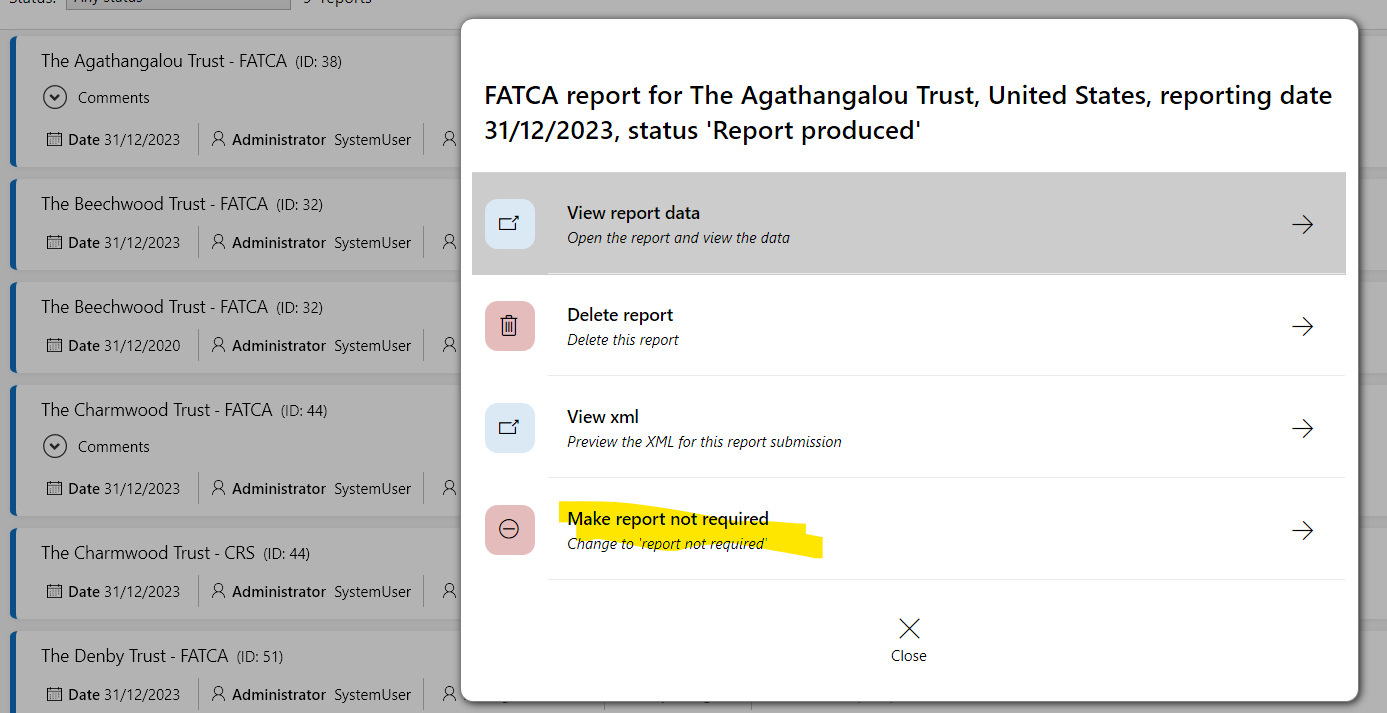
Note that we have also added an Add New button so that you can create a report for any entity in any reporting year. This is useful when the system would not normally automatically create a report because the entity was not active or had no owners with tax obligations at that point.
On the submissions screen, you can dynamically change your sending company based on your preferences. You can do this for individual reports or across a set of selected reports. This is useful if you have different management companies each with their own TIN or local CRS code for the jurisdiction. We firstly look in the tax obligations table for the receiving country and if nothing is found, you can enter a TIN manually:
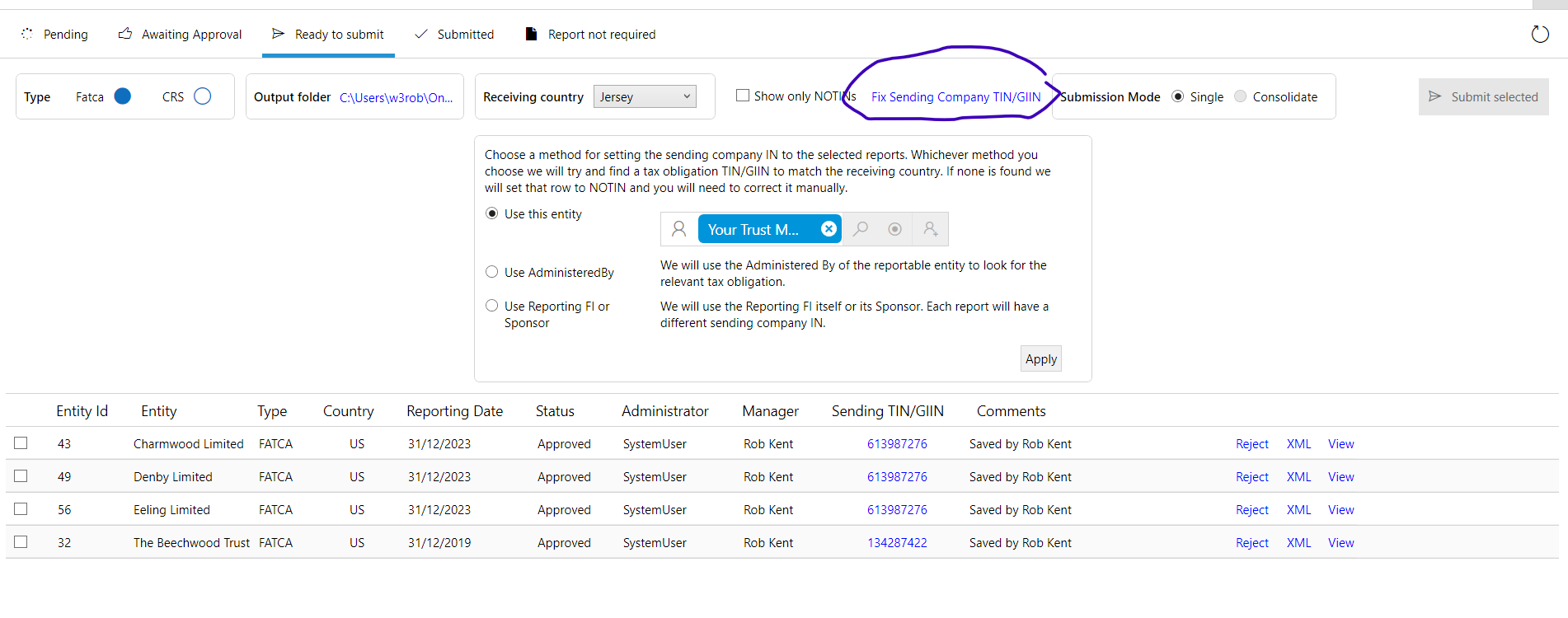
This is mainly useful when you are submitting individual reports: if you are consolidating your reports into one file, you can select or enter the TIN when you click Submit.
April 2024
Many FATCA/CRS Improvements
As a result of working interactively with our clients (thank you!) we have refined and improved our tax reporting module a great deal. Many of the changes are to the internal logic, improving the accuracy of the data retrieved from PlainSail and copied to the reports, but there are also some UI changes, mainly around configuration. We have organised the page into sections and added validation. The validation feeds through to the tax reports page and you will be blocked from producing reports if the configuration contains errors or missing data.
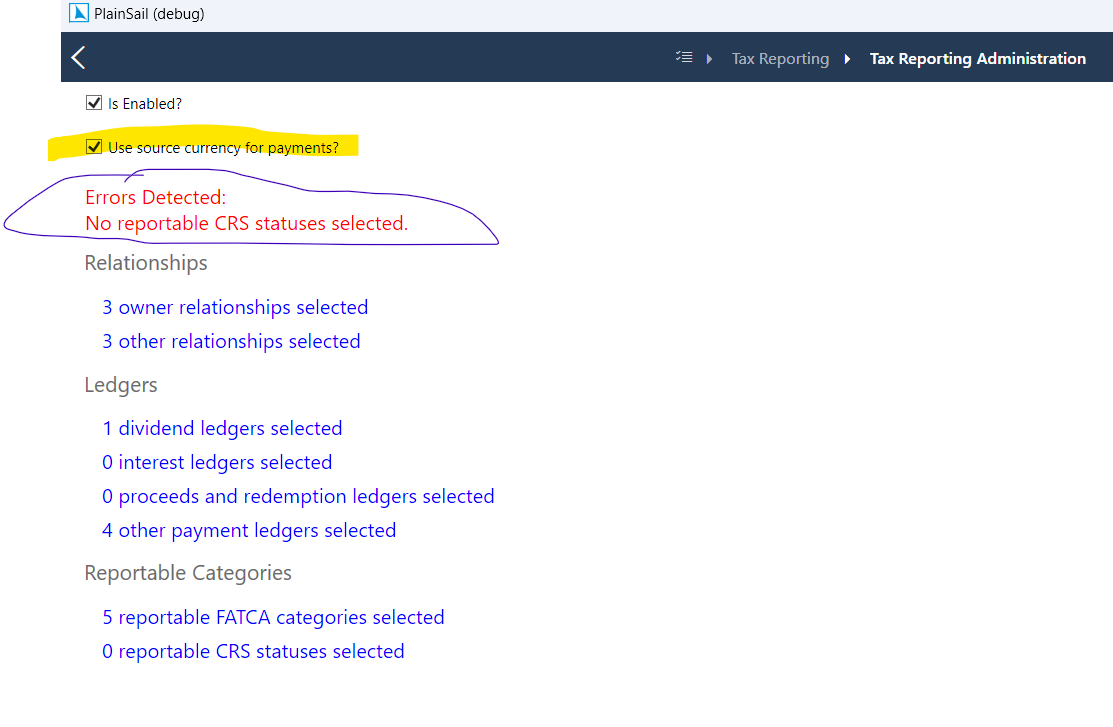
We have added configuration for reportable FATCA categories and CRS statuses. Previously we hard-coded the logic for these but each of our customers may have slightly different reporting requirements.
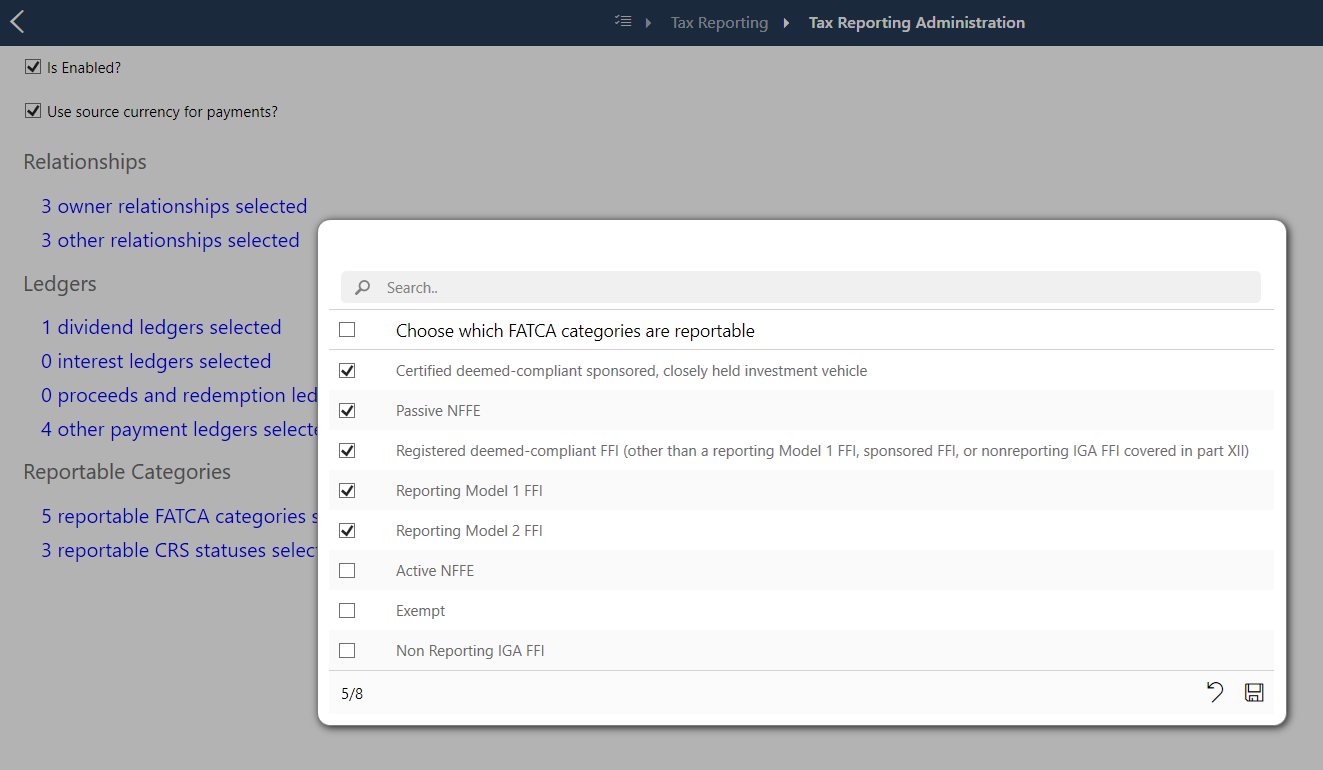
We have also added an option to determine whether you want to report payments in the source currency (default) or the book. Now when you are editing the account holder you will see the payments in either source or book, whatever you selected. You can also click on the info icon and see the details of each payment:
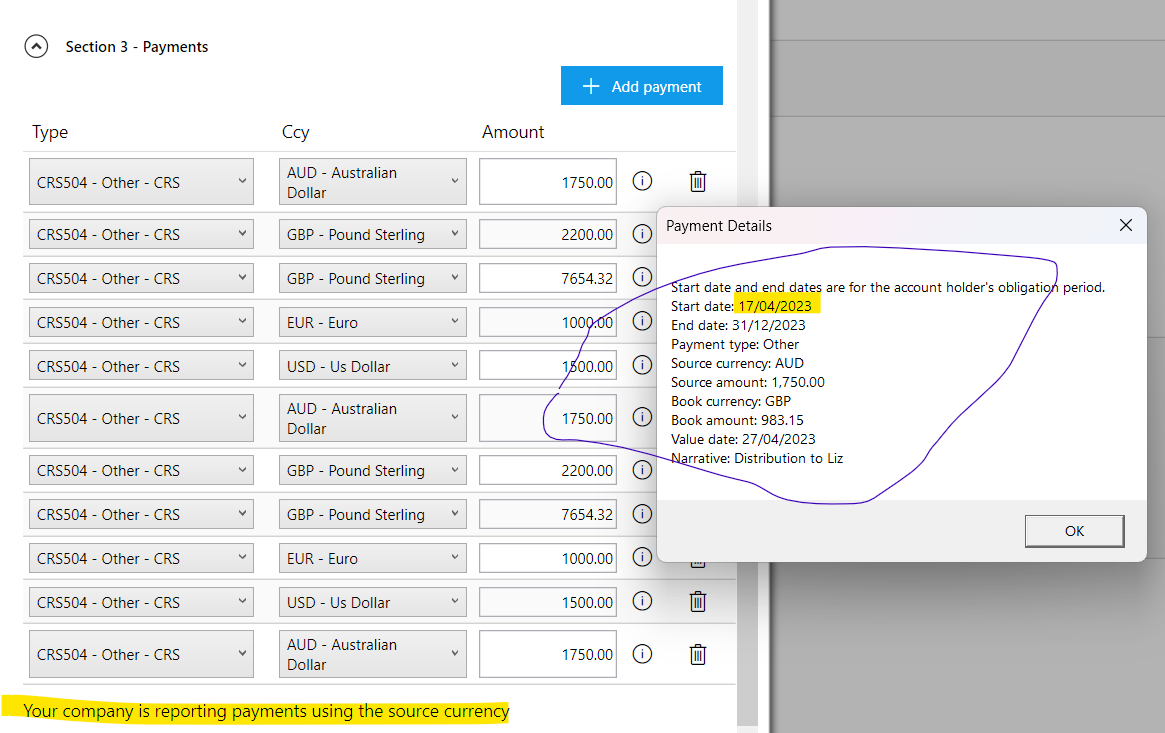
Note that in the details you can also see the actual period used when producing payments. This may only cover part of the reporting year if the account holder's tax obligation began or ended part way through the year or the account was closed during the year.
Support for Ongoing Screening and Media checks in Refinitiv API
You can now control ongoing screening and media checks from the Refinitiv configuration screen:
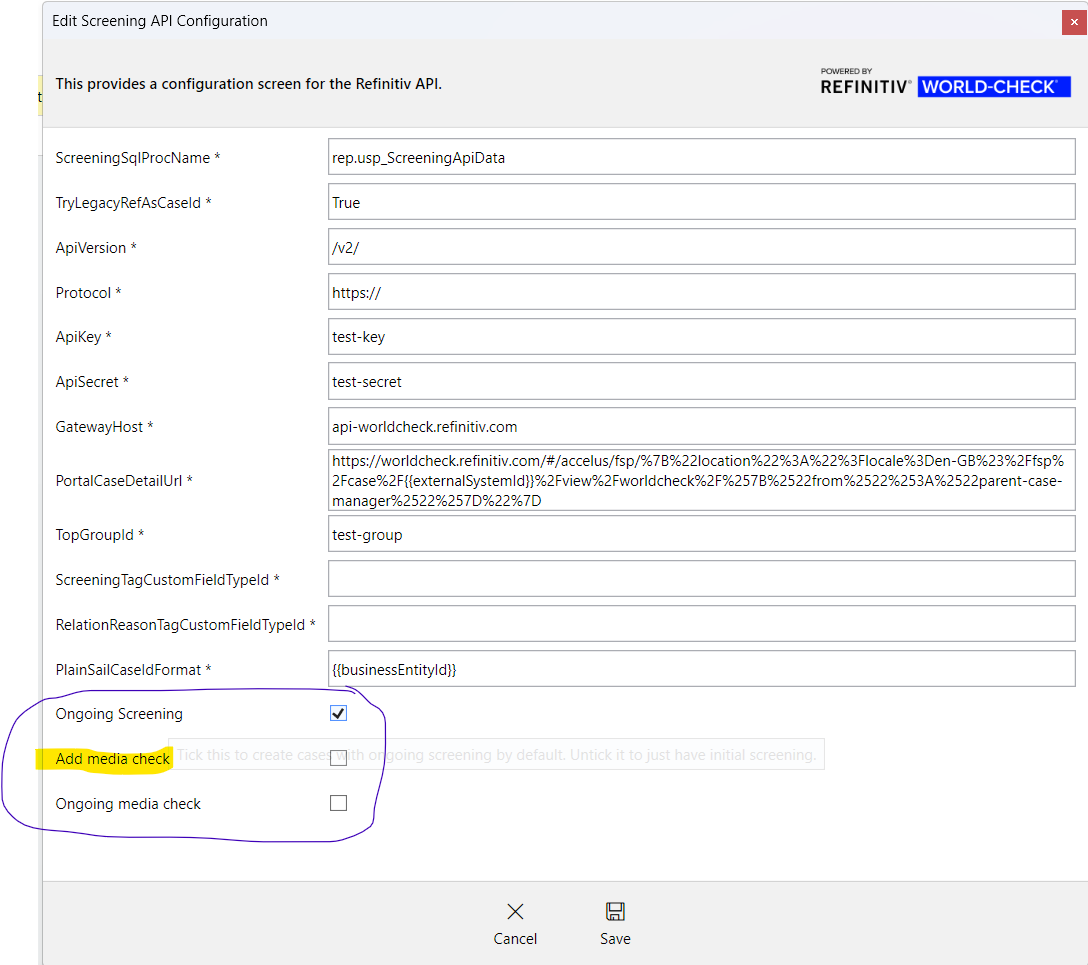
We are not currently returning media check hits to the entity profile page but this will be in the next release.
Search Function for Admin Tools
Because we now have so many admin tools, we have added a search function:
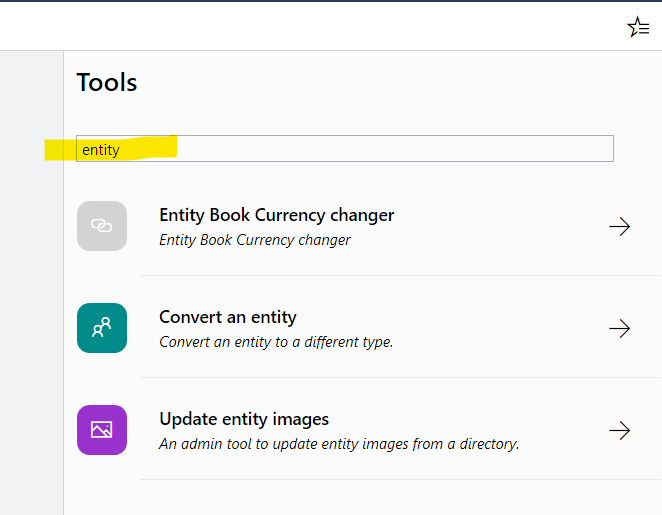
March 2024
New Formats For Document Markers
You can now change the case of text markers in document templates. Previously the text was output exactly as it was found in PlainSail. For example, if the company name was 'My Trust Company', that is how it would be displayed in the document but now you can set it to upper case, lower case, initial capital and so on. You just add the format specifier as you would for other types such as dates:
- {{CompanyName}} gives 'My Trust Company'
- {{CompanyName:(u)}} gives 'MY TRUST COMPANY'
- {{CompanyName:(l)}} gives 'my trust company'
- {{CompanyName:(c)}} gives 'My Trust Company'
- {{CompanyName:(i)}} gives 'My trust company'
You can specify the format for any text variable. Numbers, dates, and booleans keep their own formats.
We have added explanations to the help text when you create a template, if you click 'Include Help Text':
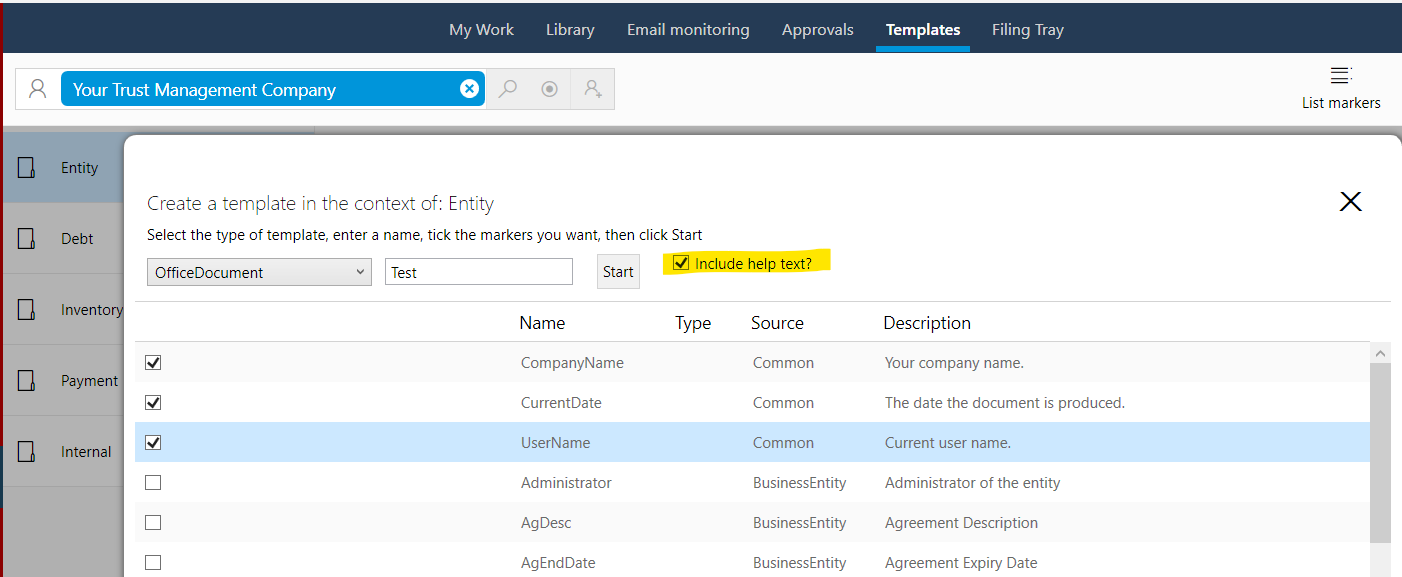
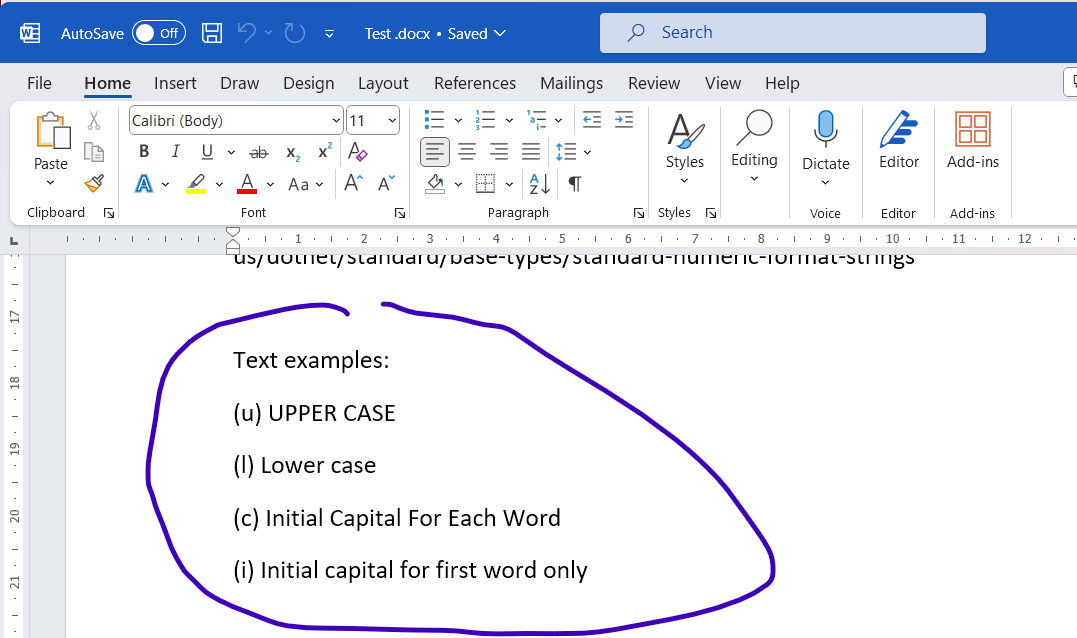
February 2024
Screening
If you are using either the RiskScreen API Integration or Refinitiv, any outstanding hits are now clearly visible on the entity. You can then click this icon to open them in the respective portal.
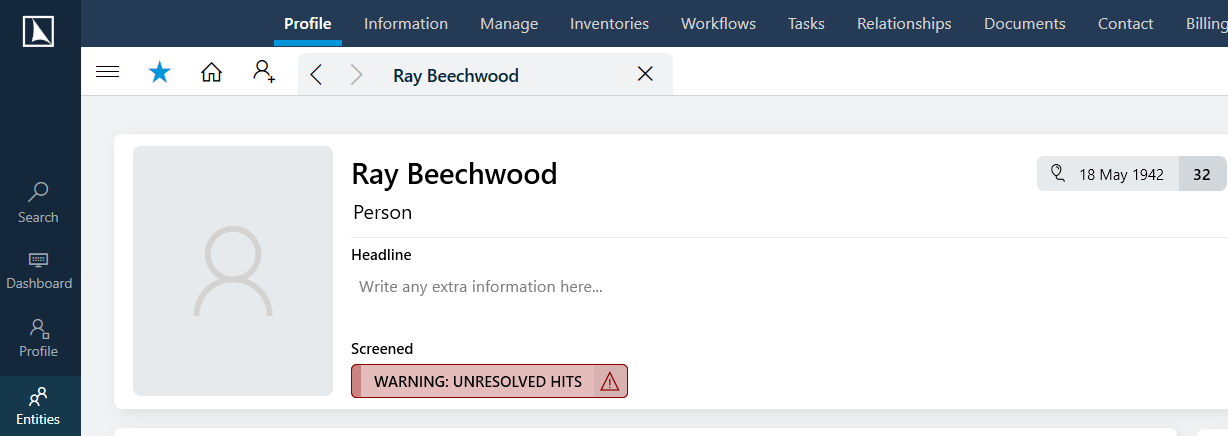
Merge Loans
Within the Loans screen there is now an admin utility to merge two loans - this is useful in the event of a duplicate loan created in error or from a data migration.
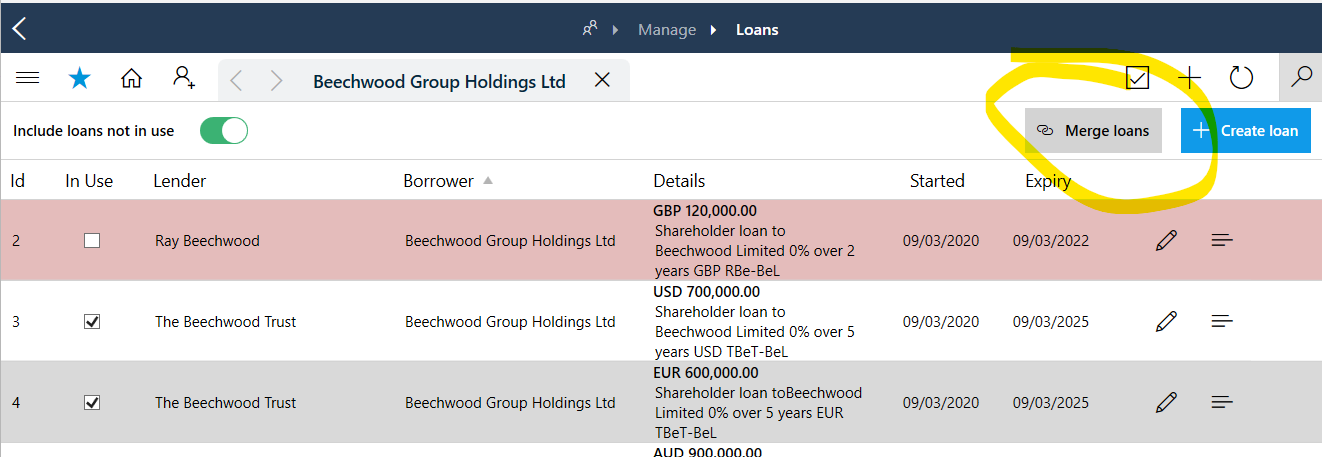
January 2024
Relationships filter
Within the entity relationships screen you can now filter by multiple relationship types
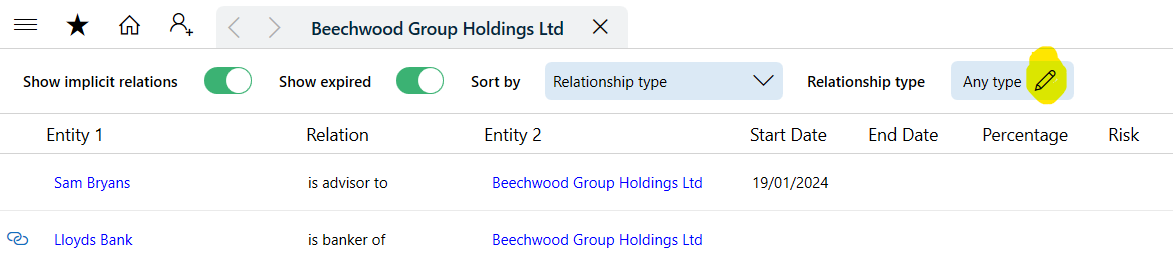
December 2023
Global address screen
One for the PlainSail system admins - there is now a global admin screen of all addresses in the system, which is searchable and shows entities linked to the address. Addresses with no links can also be deleted.
To access this screen go to Admin -> Global Information and click 'Global addresses'
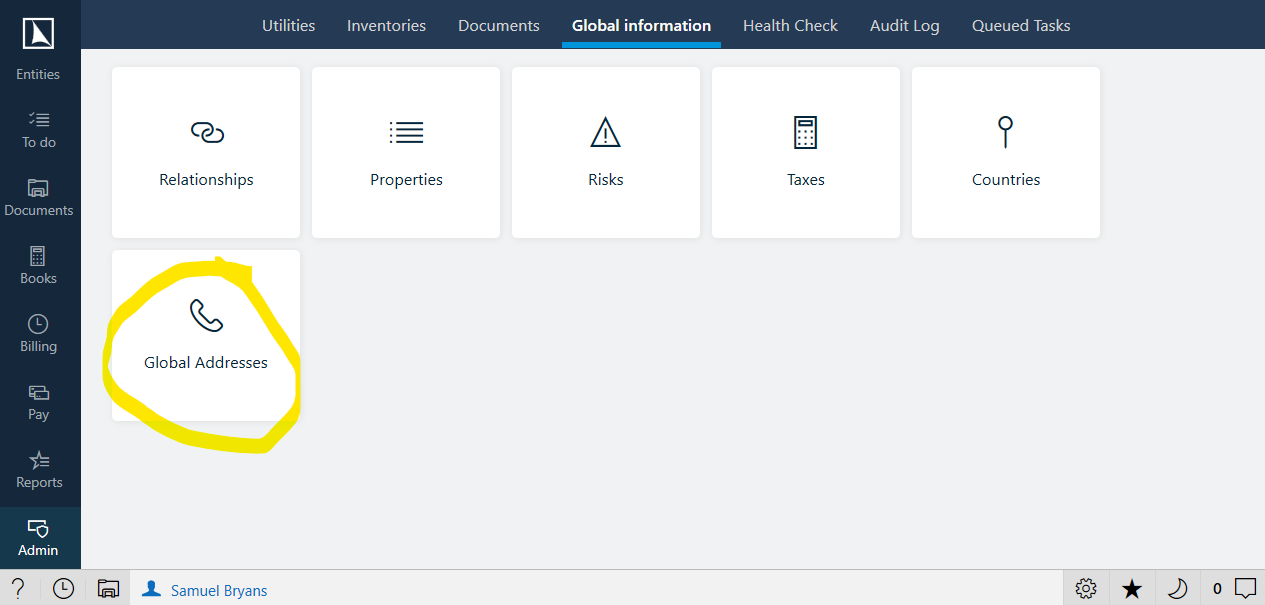
The following screen will be displayed listing all addresses and how many entities they are connected to:
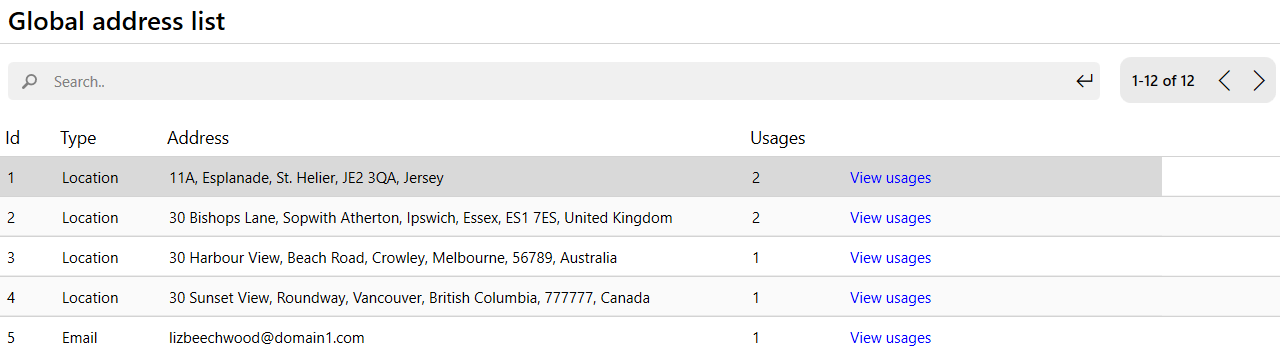
Uncertificated shares
Share classes can now contain a combination of certificated and uncertificated shares. To post uncertificated shares tick the below option in a share transaction batch:
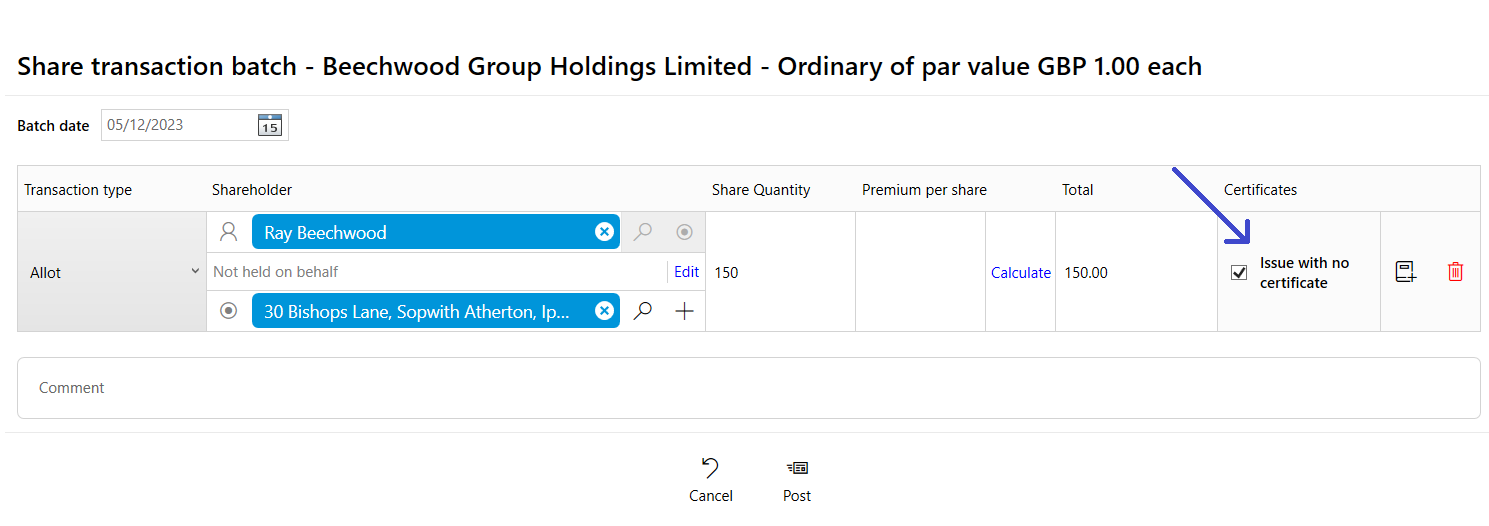
November 2023
Timesheet suggestions
Completing your timesheets has never been simpler. We've introduced a new feature that automatically suggests time records based on your PlainSail activity, including:
- Emails
- Tasks completed
- Workflow steps completed
- Bookkeeping
- And other activities.
You can easily generate a new time record by simply clicking on any of these suggestions, with the client and narrative fields being automatically filled in for you.
To activate timesheet suggestions, press the lightbulb icon in your timesheet:
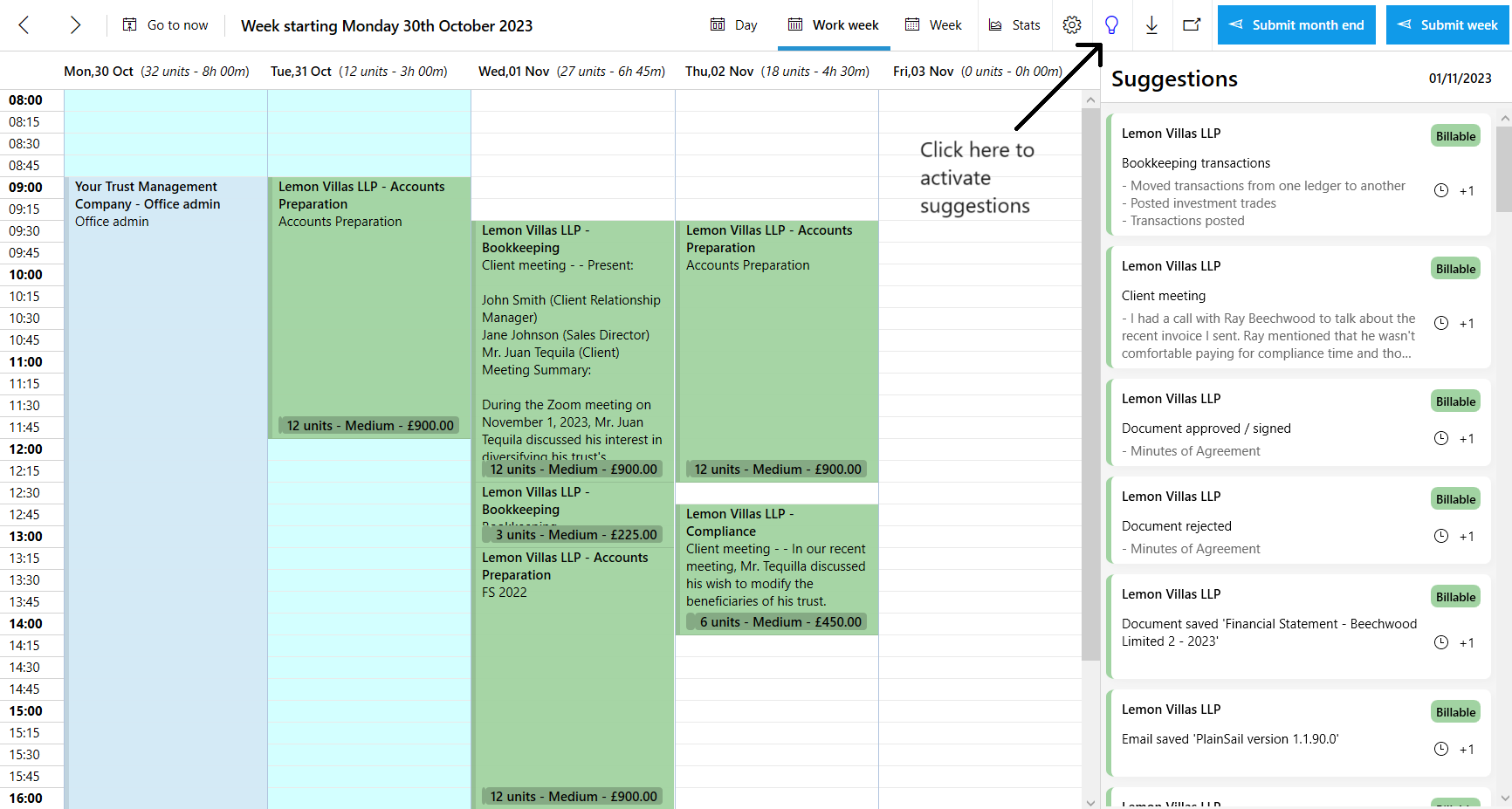
Record meeting notes
You now have the capability to capture meeting notes with your clients directly within the contact tab, whether these meetings take place in person, through video calls, or via telephone conversations.
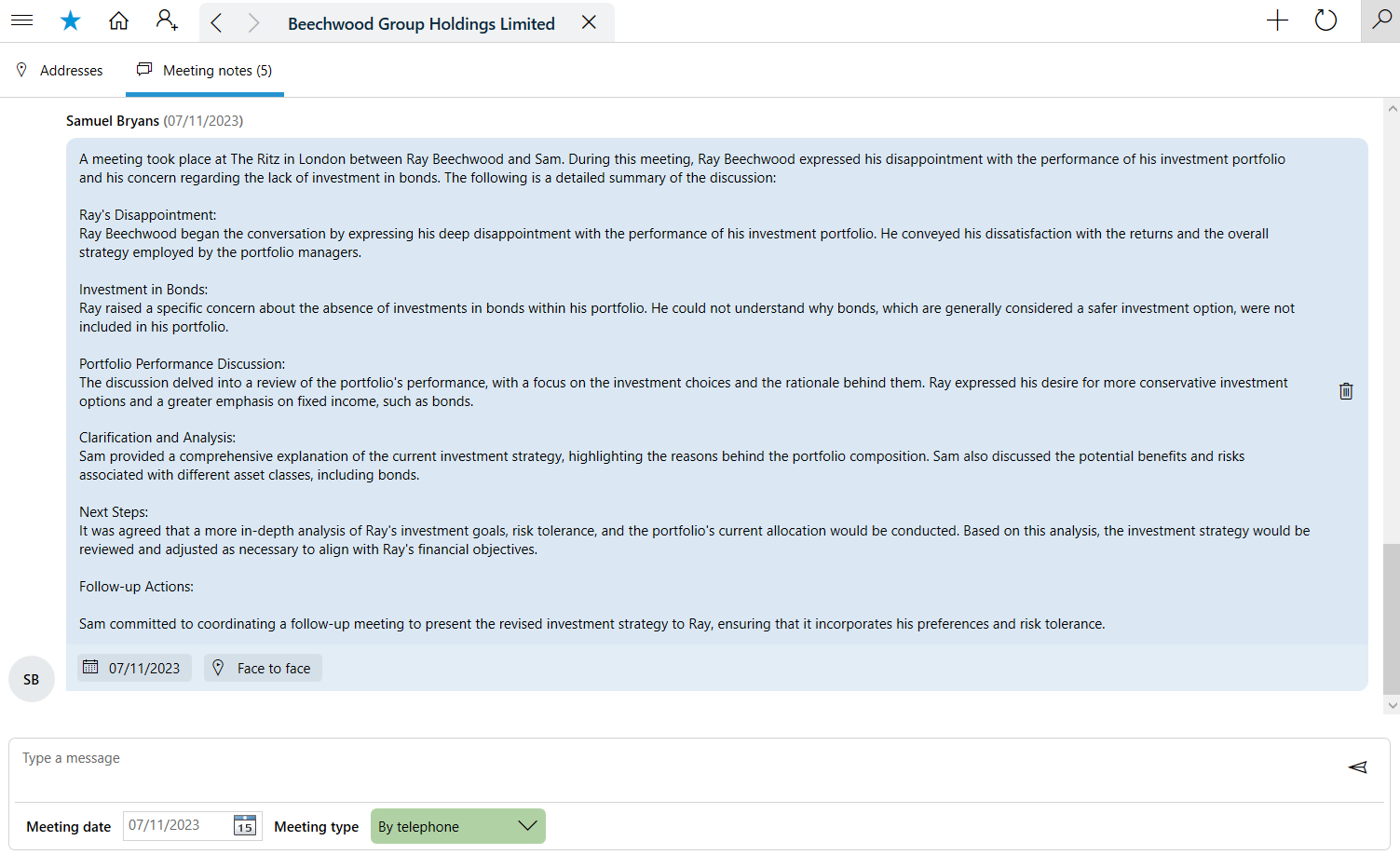
PlainSail's help content has had a refresh
We have refreshed the help tab in PlainSail, to activate it press F1 or click the help icon in the bottom left hand corner. You can now:
- Link internal and external documents into your help e.g. Policies and Procedures
- Add custom hints & tips for your users
- Send suggestions/ issues to PlainSail by clicking the lightbulb icon
- See the latest features in PlainSail
- Access online help guides
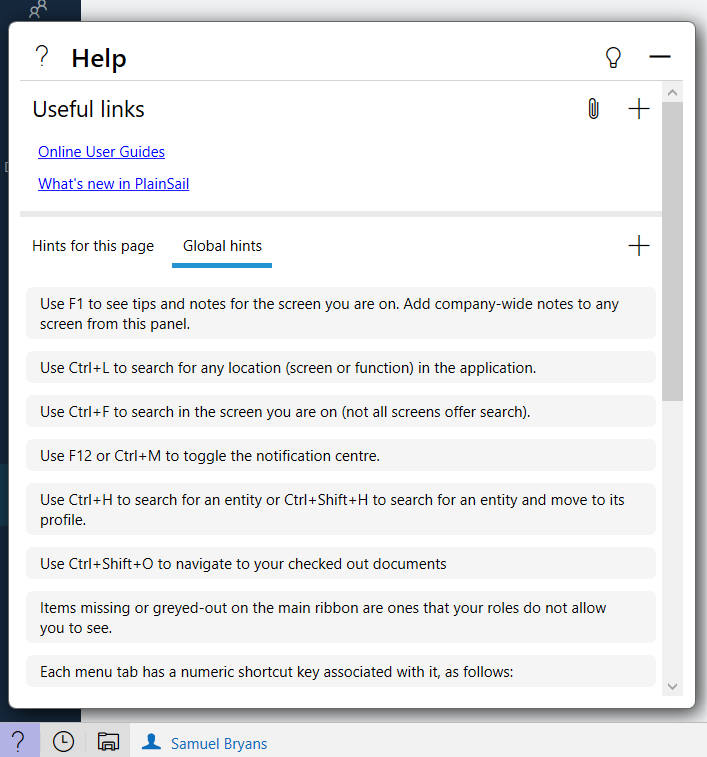
The send suggestions screen has been redesigned to make it easier for you to submit ideas and issues:
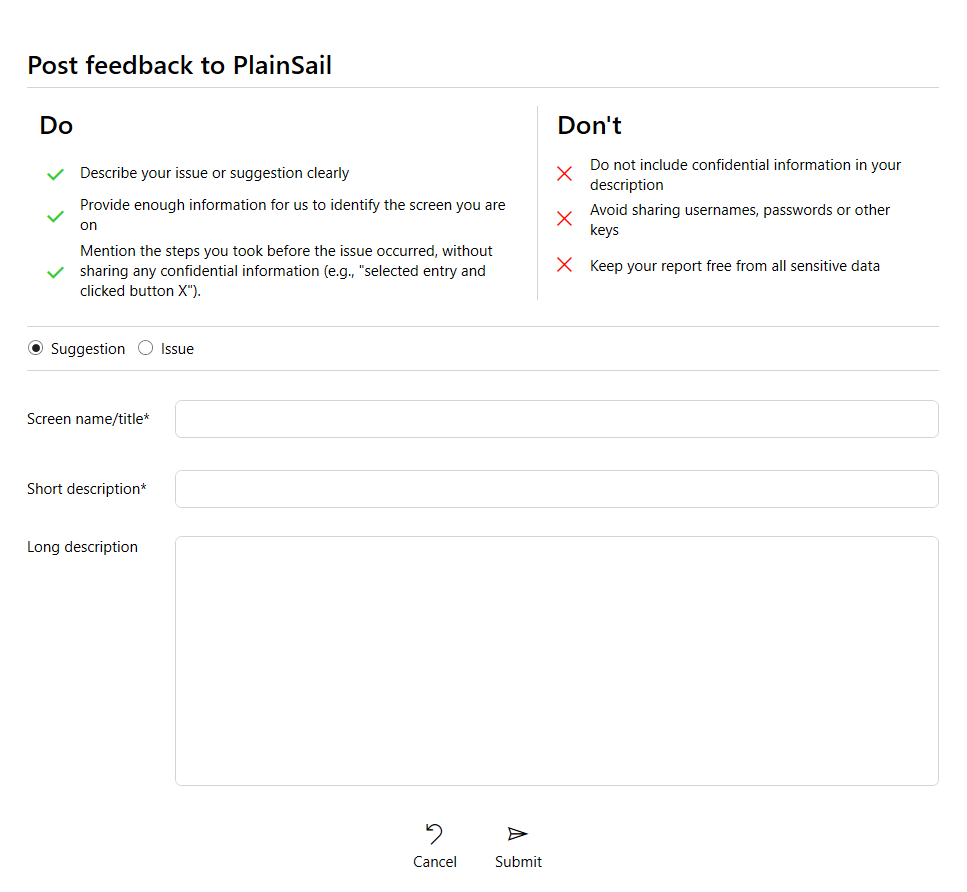
Multi-select inline lists for Inventory fields
The inline list field type for Inventories can now be configured to allow the selection of multiple items:
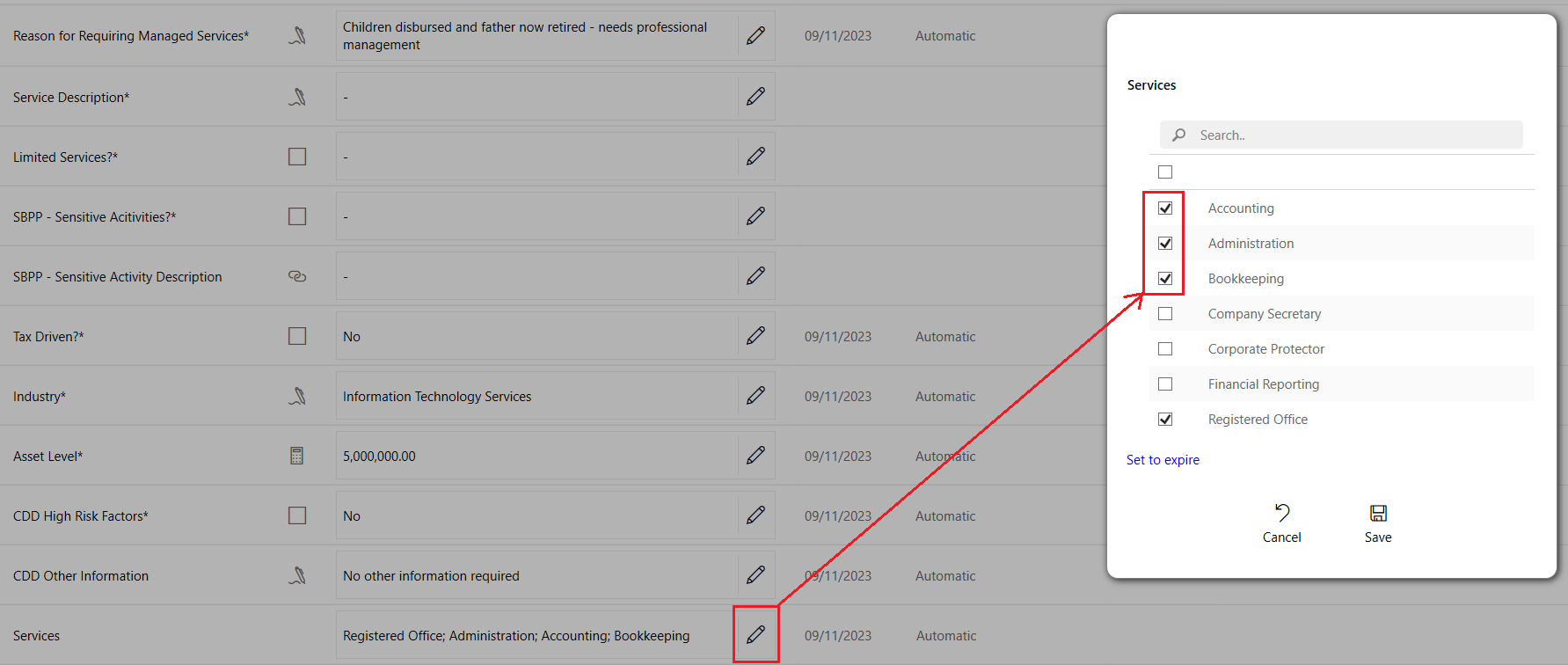
Previously you could only select a single value. When you select more than one item in the list, they are joined to make a single text value separated by semi-colons, for example: 'A; B; C'. For this reason, your inline list items cannot contain the semi-colon.
The source of an inline list can also be set to a PlainSail property bag (which you manage through Admin > Global > Properties):
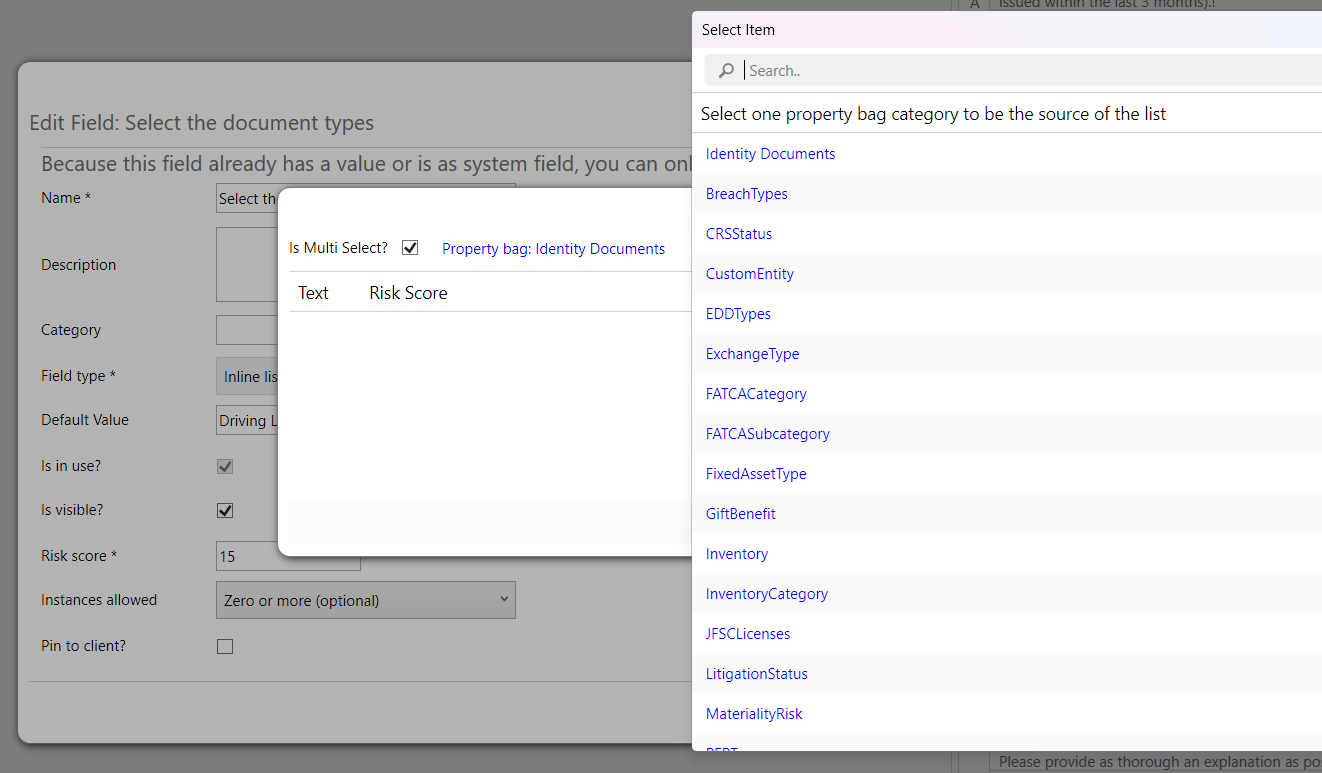
As with normal multi-select inline lists, the risk score of the selections is the risk score of the highest in the list:
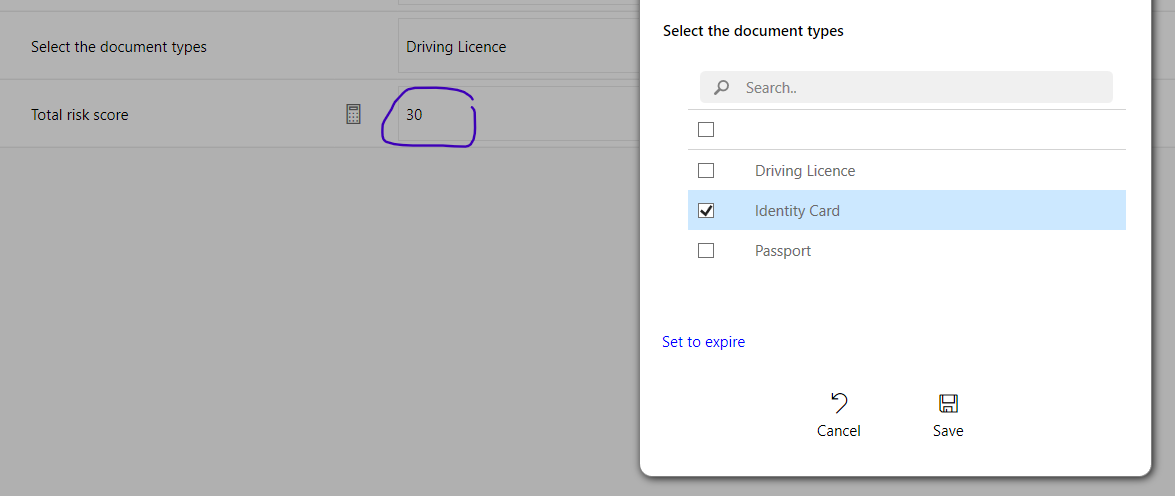
Inventory page streamlined
We have simplified the inventory page view to make it clearer as to which fields need completing:
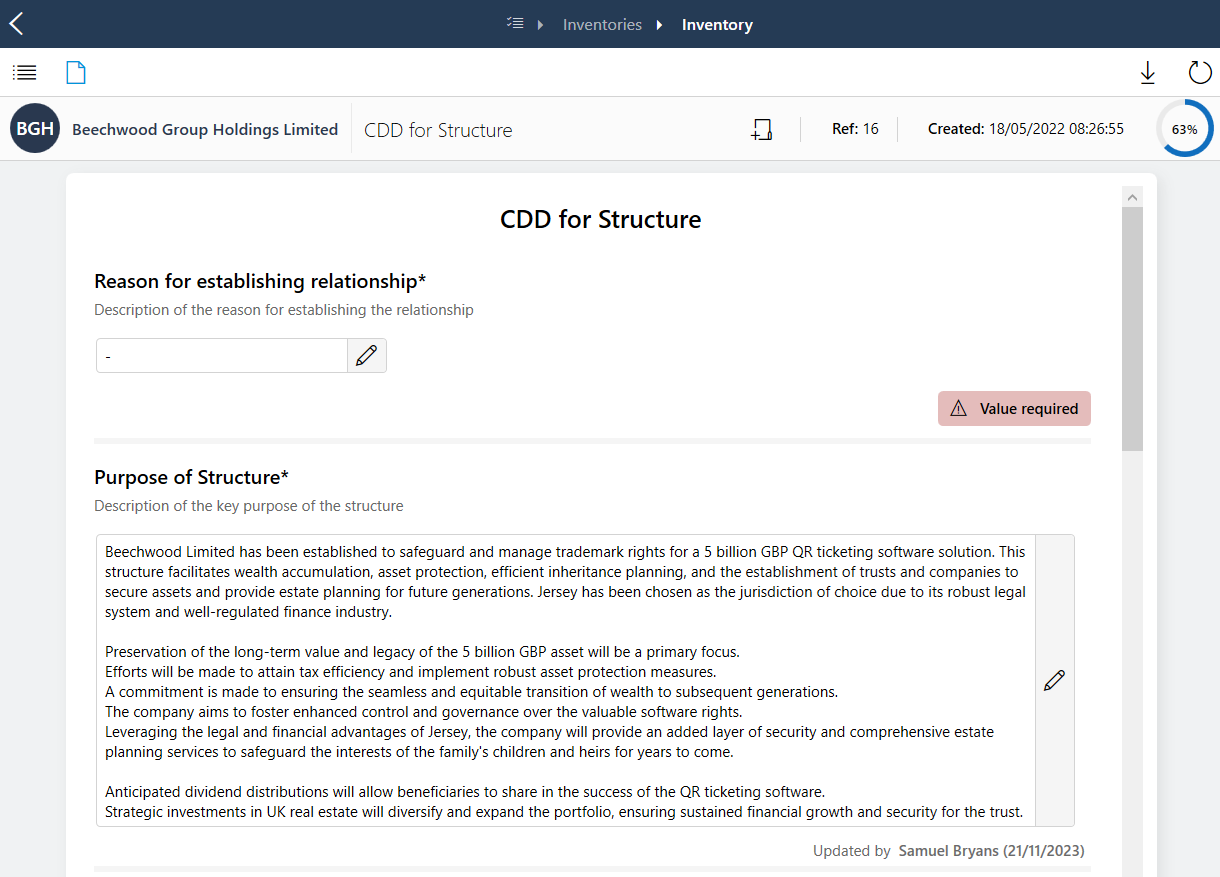
If an inventory requires a four eyes approval workflow to be launched this blue button will now be visible:
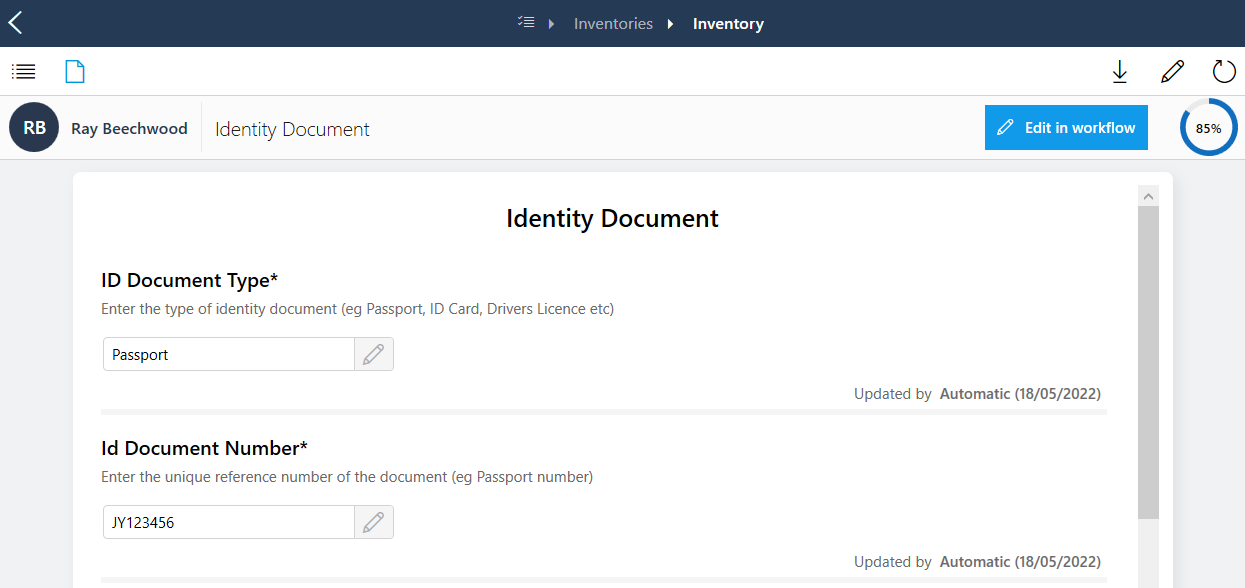
If an inventory is currently in an approval workflow this banner will be visible:

Link documents to bookkeeping transactions
You can now link multiple documents to any transaction. To do this, simply open the transaction details and click on 'Attach Document.' To remove a document, right-click on it and select 'Remove Document'.
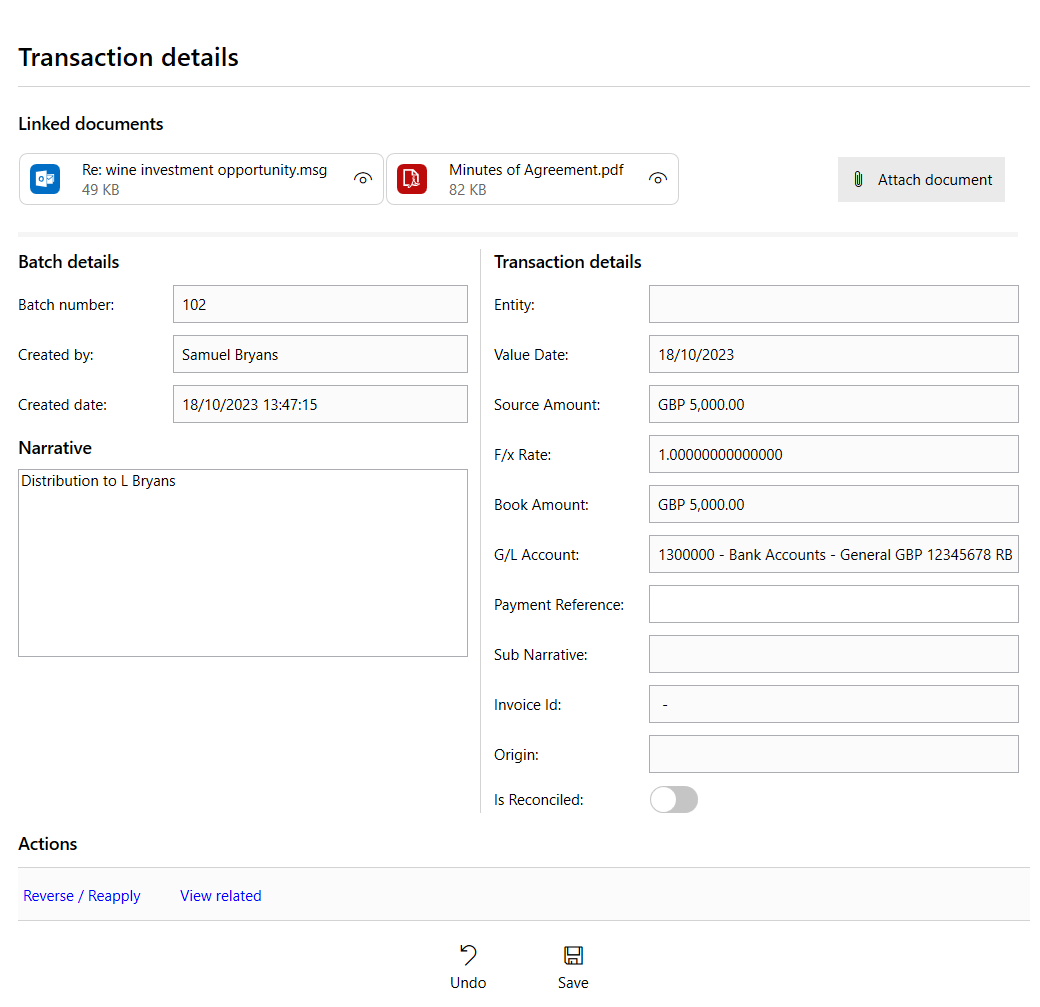
Bank reconciliation screen redesigned
We have redesigned the bank reconciliation page to make it simpler and faster to apply rules, create items and reconcile entries. The bank details are now clearly displayed at the top of the screen with the total balances.
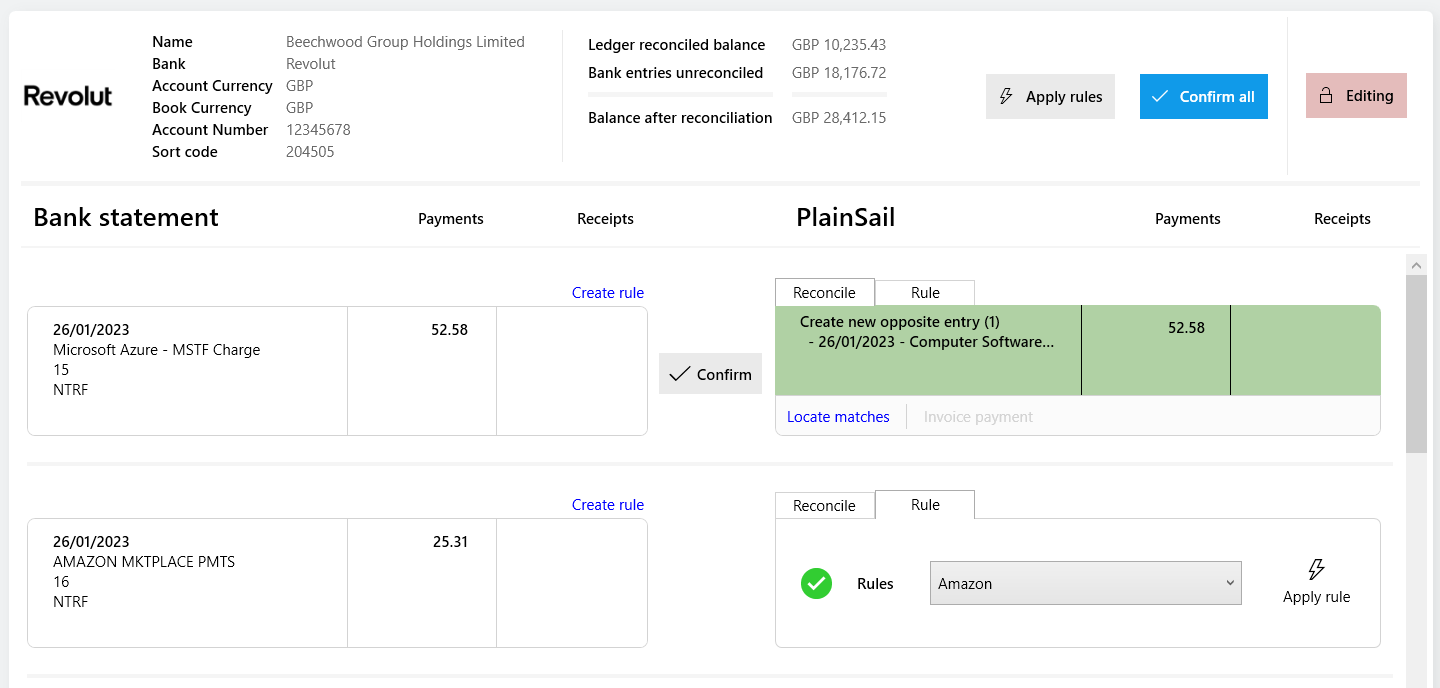
New Document Template Markers
We have added some new markers to enrich your document templates:
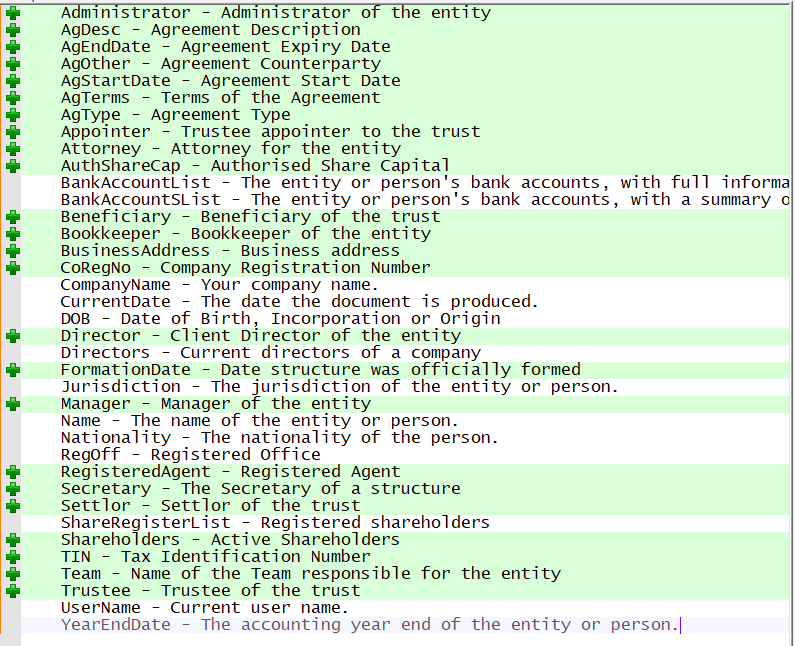
You can add them to your existing templates by just inserting them as {{marker-name}} or you can create a new template from the Documents > Templates screen (where you can also list all the available markers):
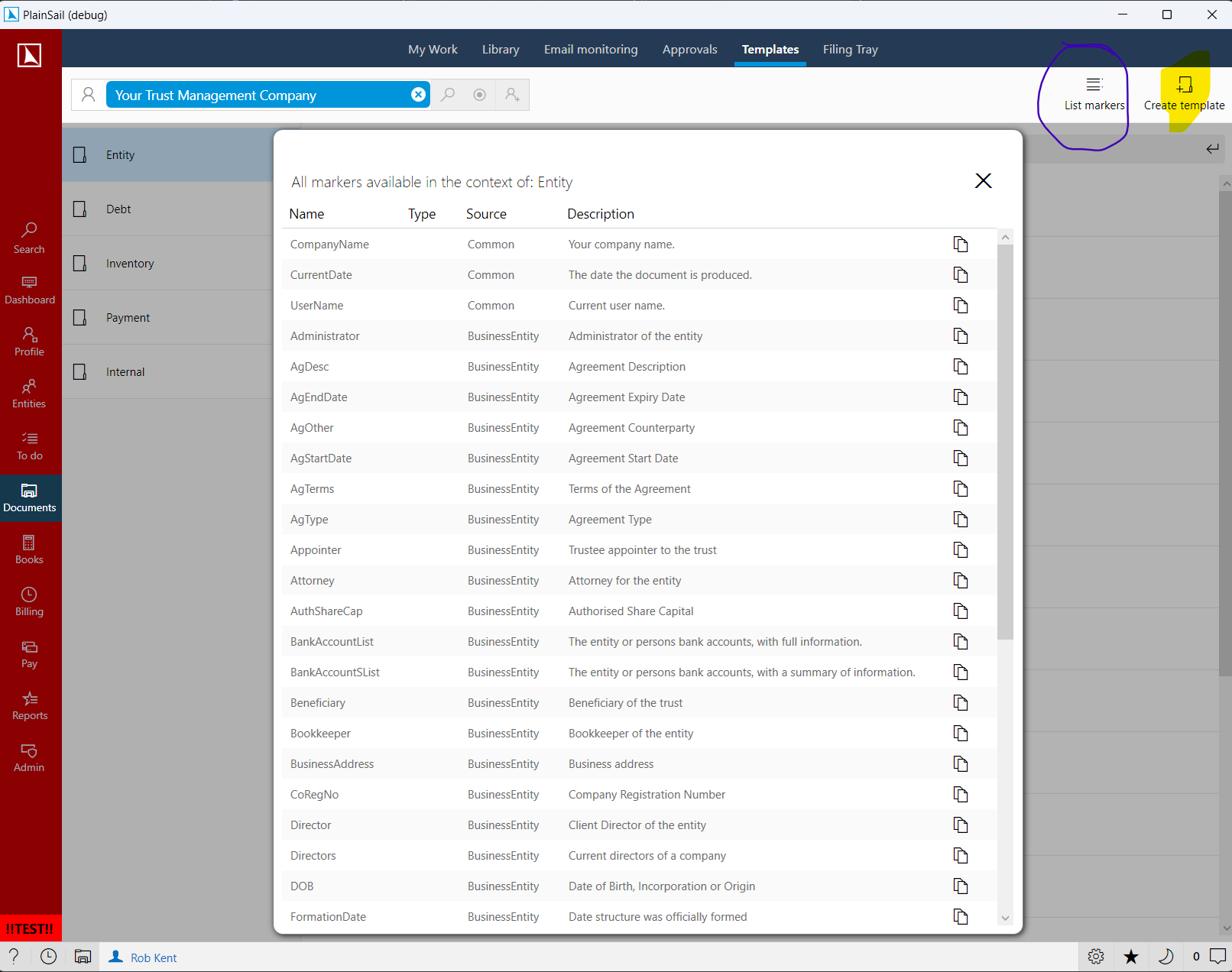
In addition to the new entity markers we have also added the following for your Share Class templates: CompanyAddress and CompanyJurisdiction.
October 2023
Administered By added to administered entities
When an entity is administered, you can now choose the administering entity in the editor. By default this is your company, which is the 'owning entity' in the PlainSail configuration. But if you have two or more administering entities, a PlainSail administrator can configure them by clicking on the Manage Administering Entities link. Then when other users are creating new entities, they can choose the correct one:
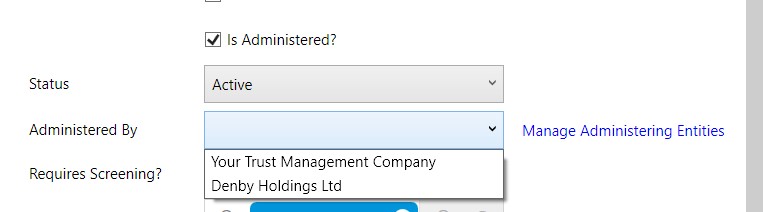
Create entity dropdown now shows the full list of custom types instead of 'Other'
If you have custom entity types defined in your global properties, these now show up in the same list as the core entity types when you are creating a new entity. Previously you had to select Other and then select the custom type in the editor:
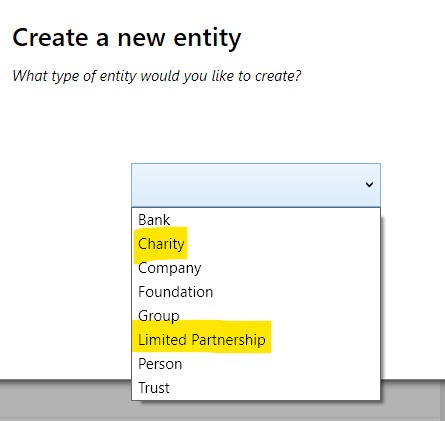
Entity templates to initialise new entities with a standard set of document labels
When you create a new entity, you can now initialise a standard set of document labels (folders) so that all your entities use the same standards. You can also have different sets for different types of entities such as Trust, Person, Company, and so on. You do this by creating a new entity Group with the reserved name PlainSailTemplateGroup. Create the labels you want for that entity and they will be used for all new entities. Your template label names can contain @@Year variables which get resolved to the current, previous and next year, relative to the date your new entity is created. See the Documents Guide for full info.
Fatca/Crs tax reporting
PlainSail can now produce your Fatca/Crs submissions automatically. For this to be fully automated you firstly need to configure tax reporting as well as change your bookkeeping chart of accounts so that all reportable payments (distributions, dividends, etc) use a subledger with the entity on it. But even if your accounts are not yet done in that way, you can use the Fatca/Crs editor to edit your reports manually and save them until you are ready to submit.
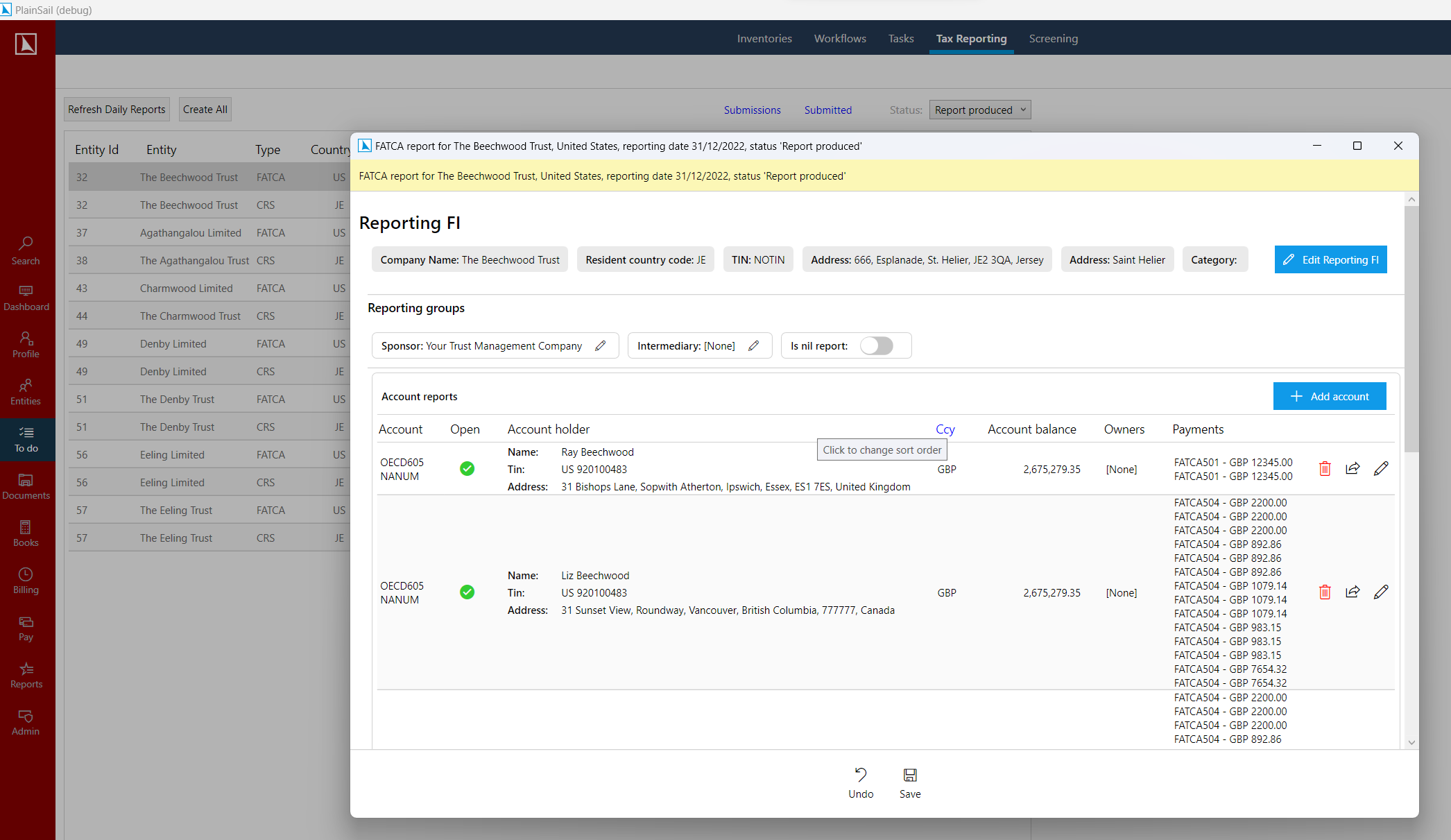
See the Tax Reporting Guide for full info.
Improved warnings when updating linked addresses
PlainSail uses contact addresses efficiently to avoid duplication. If you have multiple entities at the same registered address, you only need to enter that address once in PlainSail and then you simply link your entities to it. Not all our users were aware that this was the case though and occasionally someone has changed the address for one entity with the result that all of the other linked entities were also changed. The correct thing to do is to create a new address for the entity that has moved and link only that to the new address.
To prevent users inadvertently changing linked addresses we have improved the warnings you see when you edit an address that is linked to more than one entity so it is highly unlikely you will make that mistake:
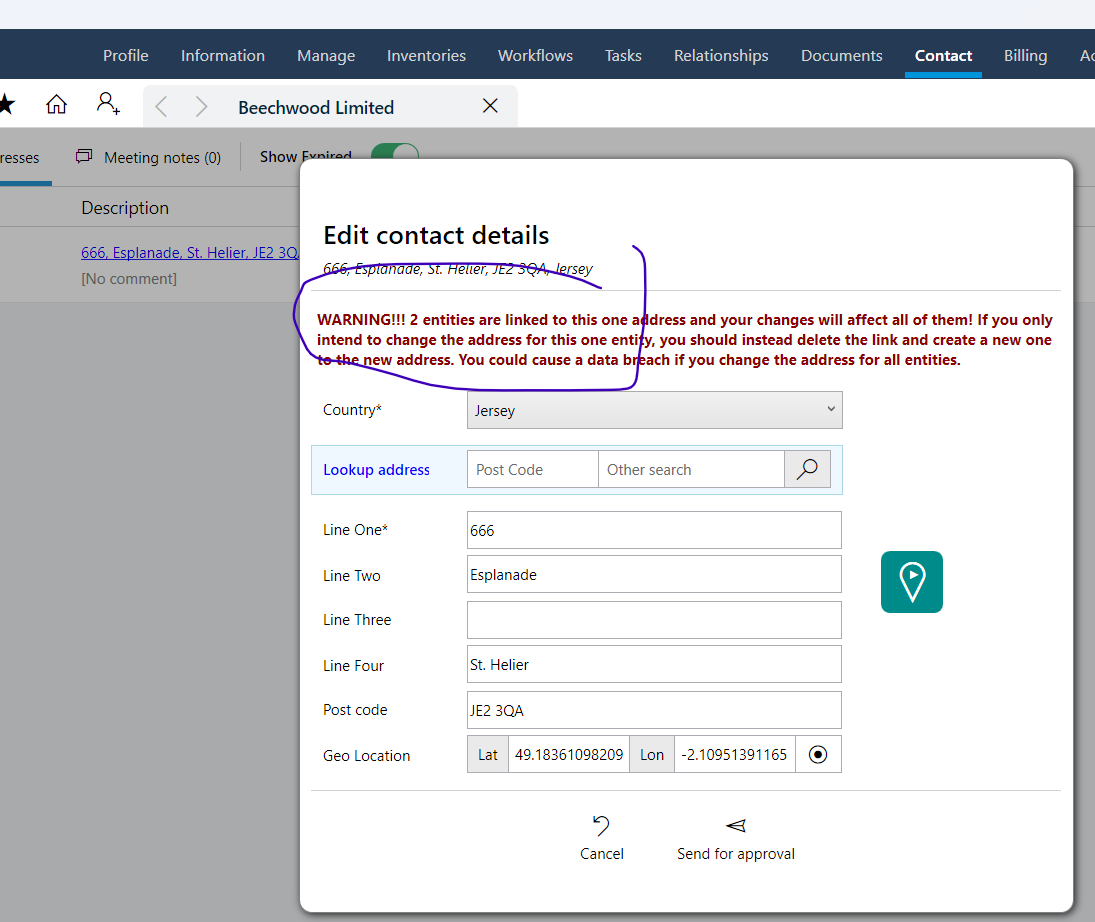
When you click Send for Approval (workflow) or Save, there is an additional popup warning you if you are changing more than one entity.
Filter out other groups' roles when adding new roles in the User Groups screen
This is one for the PlainSail administrators: when you are editing a User Group and you want to add roles to it, you can screen out from the available list all the roles already defined by another User Group. For example, all users should be in the Standard group so if you were editing the Accounts group, you don't want to see the Standard roles in the pick list. You can now select the other groups to filter out by clicking 'N groups hidden' link:
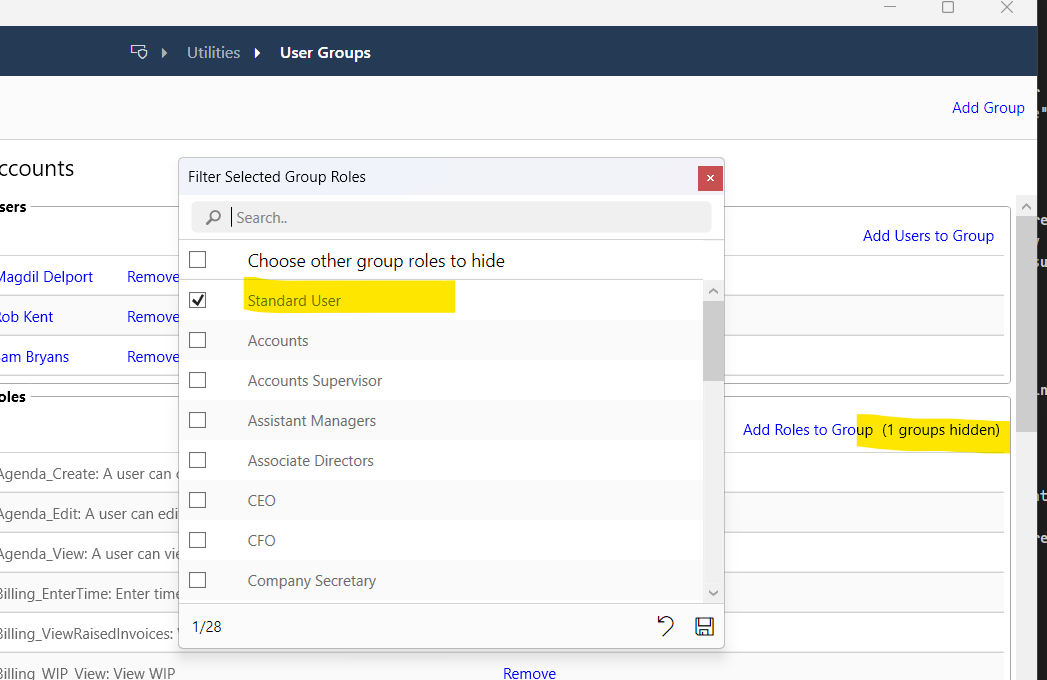
PlainSail now supports background screening using the RiskScreen API integration
In addition to the Refinitiv World Check integration we added last month, PlainSail can now integrate with RiskScreen Batch. If you already have a RiskScreen account, or would like to have one, speak to PlainSail about configuring the integration for you. It takes very little configuration and your screening will happen automatically whenever you add/close a new administered entity. All entities related to the administered one will be automatically screened based on a set of rules that you can configure.
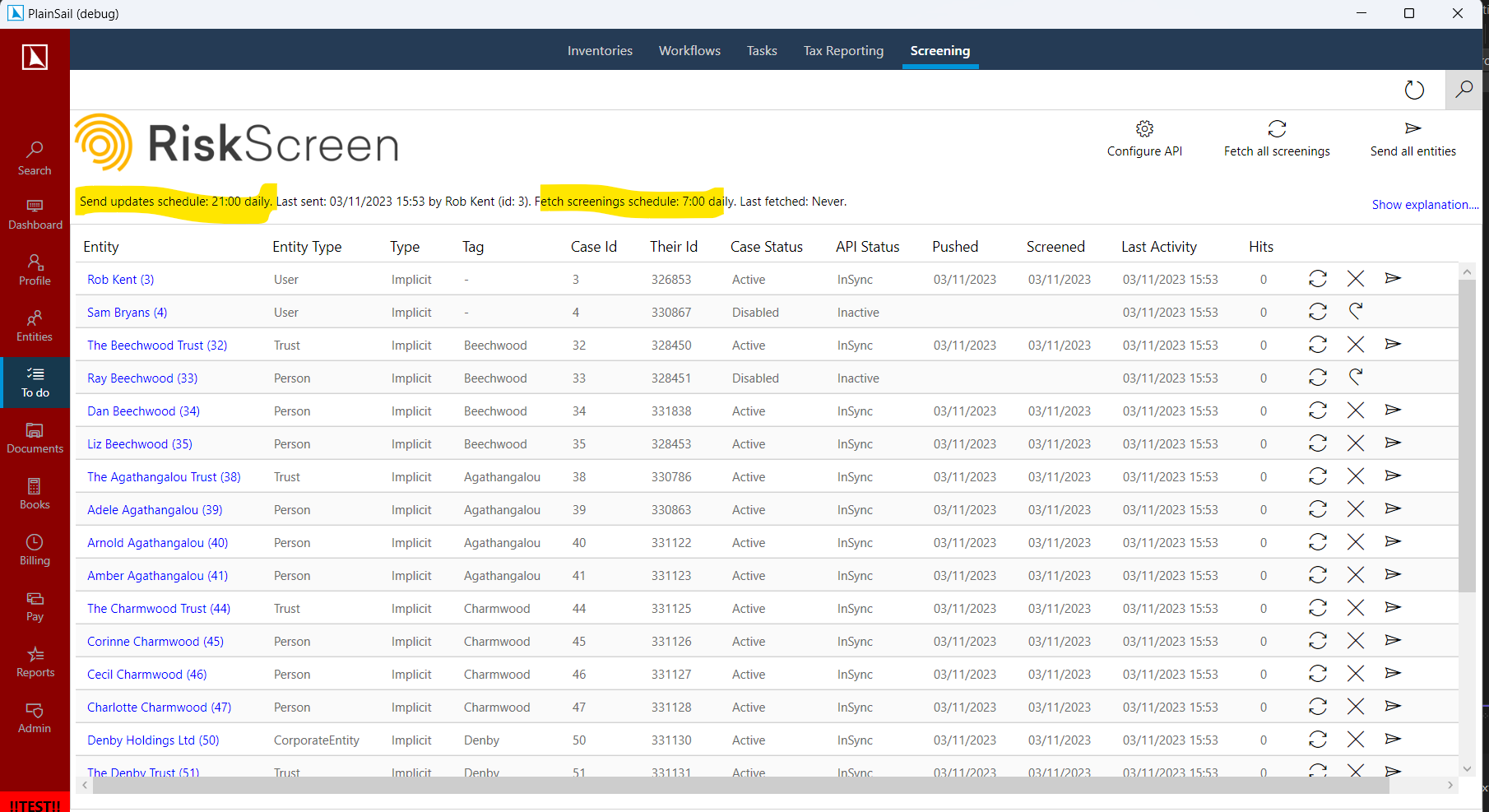
PlainSail will create new cases in RiskScreen for you and retrieve the number of hits each day, displaying the stats on the entity profile page with a hyperlink to take you straight to the RiskScreen batch website from where you can manage the hits. Based on the rules you define, cases will be enabled and disabled automatically in RiskScreen and you can use the PlainSail Screening display (above) to manage individual cases if you do not want to wait for overnight screening (this depends on which RiskScreen subscription you have).
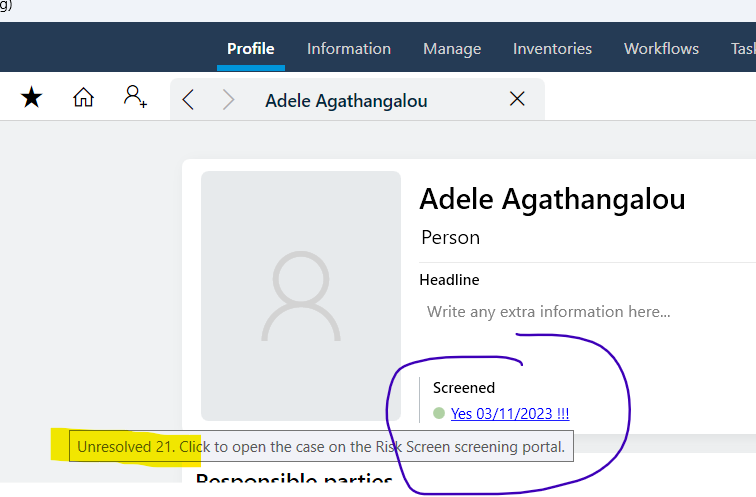
Workflow documents are automatically attached to saved inventories
When a workflow has an associated inventory (custom or during approval) and you add documents to the workflow, those documents are now added to the inventory when it is saved at the end of the workflow. Previously they were only available as a reference within the workflow.
Select a single entity when transferring all tasks from one user to another
Another one for the PlainSail administrators: when a user leaves the company or changes role, you have always been able to transfer their tasks to another user but that would do it for all of the entities they worked with. But you may just want to transfer responsibility for a single entity so the Reassign User Tasks utility now has an entity selector to limit what is transferred:
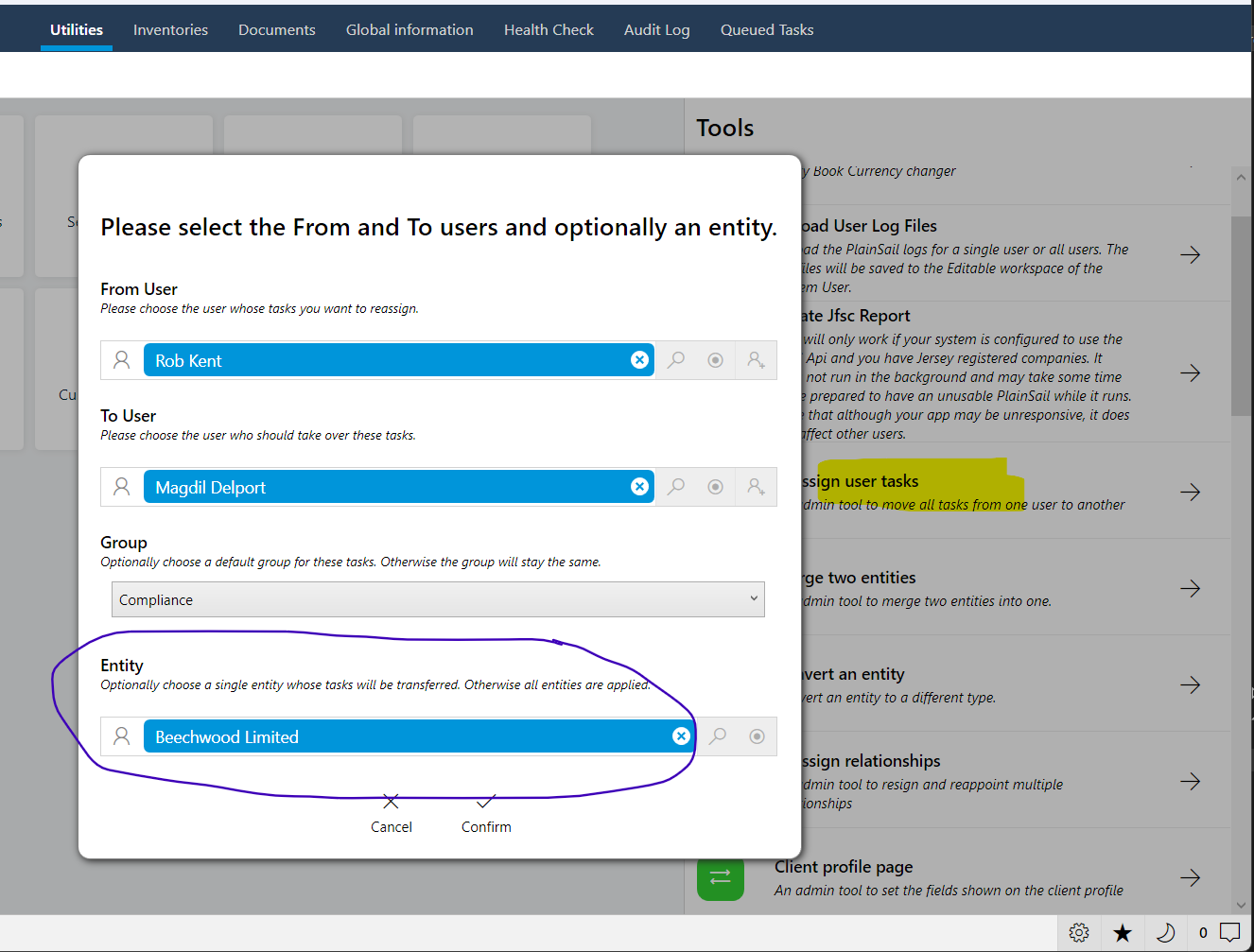
Share certificates can have jurisdiction-specific versions
You can create jurisdiction-specific share certificates by making a copy of the default template in Documents > Templates > Internal with the _isocode prefix. Note that the default template only appears after you have printed a certificate from the entity Shares screen and they are always saved under your company. The example below shows jurisdiction-specific templates for the US and JE (Jersey):
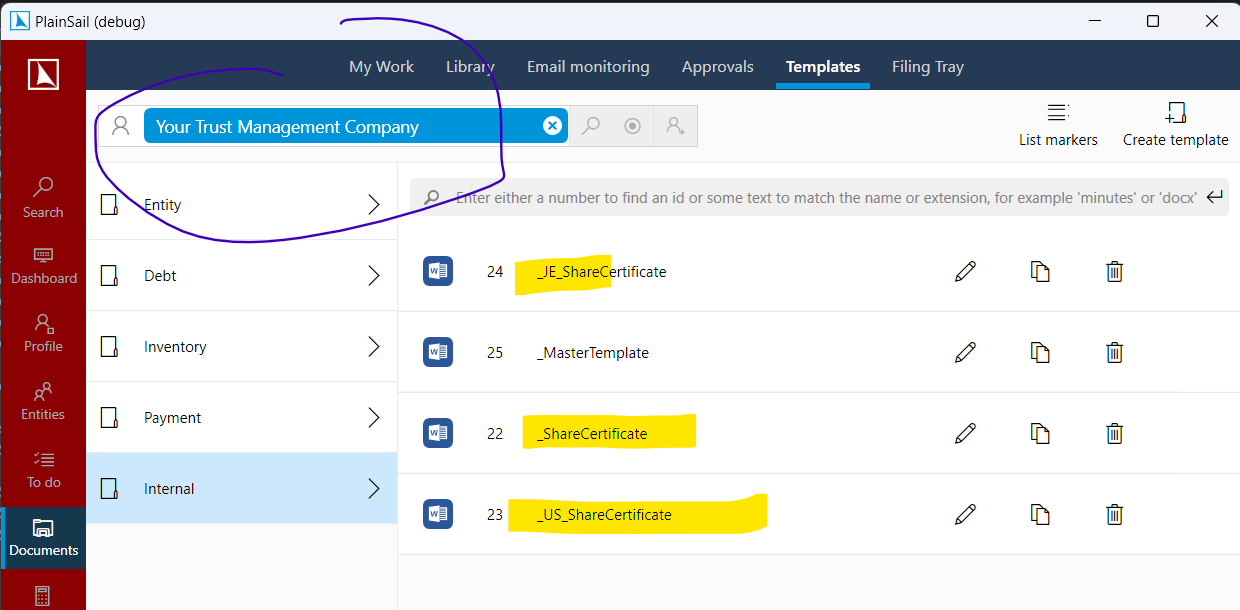
Show reference and inline-list fields in the Inventory summary
You have always been able to show a summary of your inventories in the list screens but the summary text was limited to simple field types such as dates, text, numbers, and so on. You can now add Reference (entity names, countries, etc) and inline-list fields to the summary fields:

PlainSail document links in the Notes and Hints panel
The Notes and Hints panel (press F1 key) at the bottom left of your screen now lets you add links to documents stored in PlainSail. You have always had the ability to link to external documents and web sites, as well as add your own hints to any screen. This lets you provide contextual help specific to your company, such as your own procedures document on the billing screen for example. You can add links to a specific screen or to the global one (click the three-dot icon). Click the document icon to the right of the link icon to open the standard PlainSail document picker.
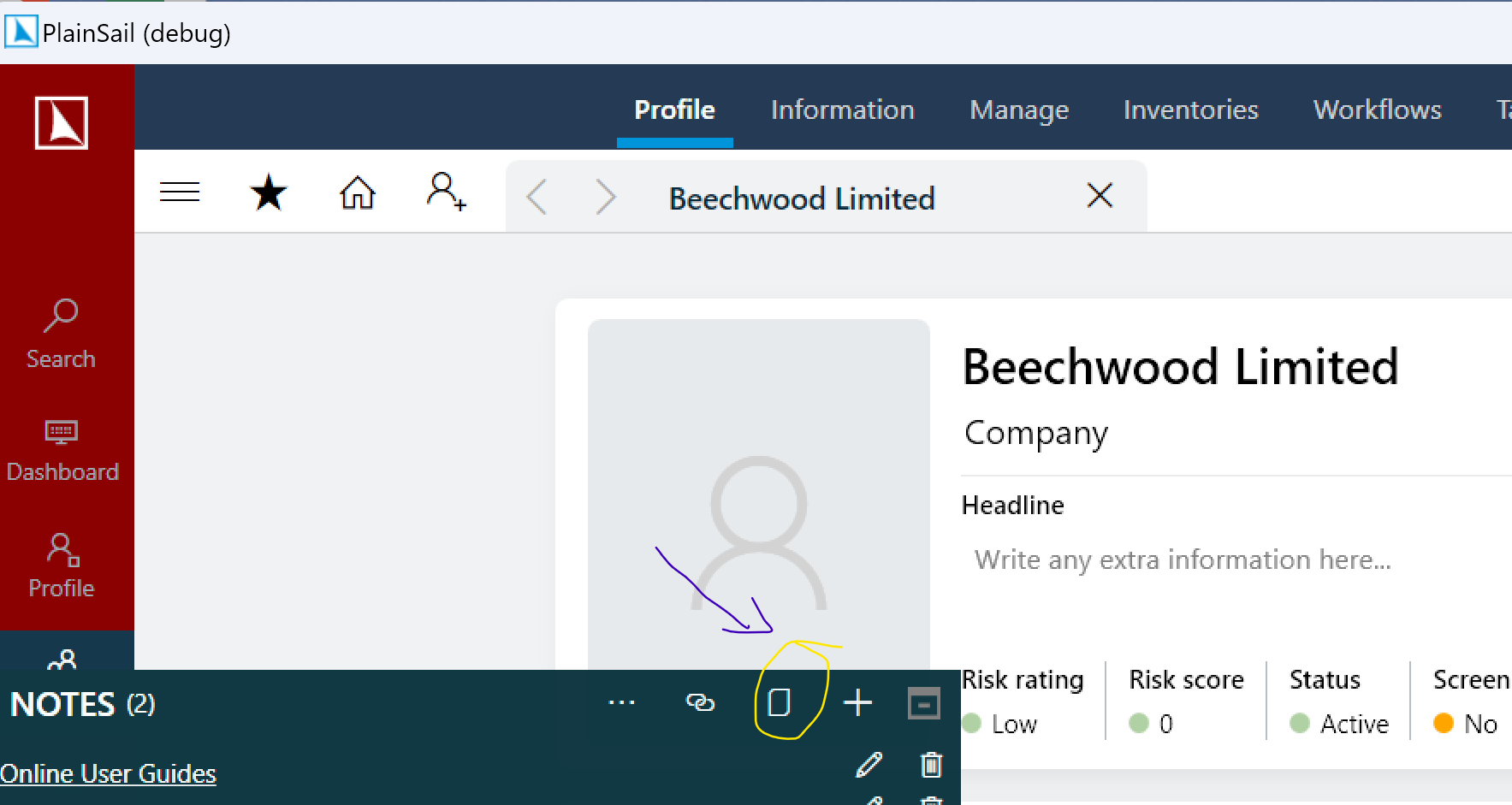
Latest Features feature
One of our latest features is the Latest Features feature 😜. The Notes and Hints panel (press F1 key) at the bottom left of your screen now has a permanent link to the document you are reading now as well as to the online User Guides. These links are on every screen just above our internal hints and your custom notes and links.
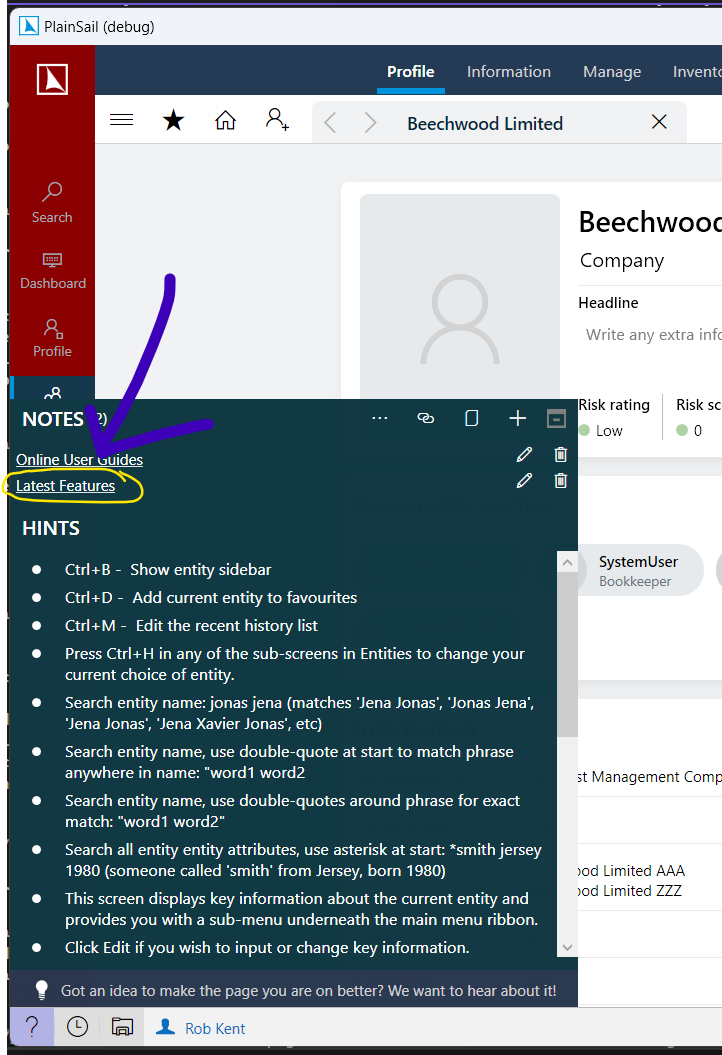
Historical Features
Here is a random list of features we added before we started keeping a formal Latest Features document. It may be useful for you if you are unaware of them.
- 4-eyes approval option for active+administered entities only or links to them.
- Choose individual relationships for workflow approval.
- Copy existing inventory and its values if allowed more than one.
- Copy existing inventory in workflow.
- From Admin > Inventory Fields screen, show which templates use a field.
- Permanently remove items from SafeCustody.
- Retain current settings after posting a trade.
- Save current filters in global Tasks screen so they persist when changing screen or restarting the app.
- Show Json or text in popup windows for QueuedTask messages.
- Show deceased against Person on Profile and in Relations..
- UI improvements to workflow.
- WorkflowStepAssignment overrides.
- Edit comments on WIP approvals.
- Check whether an entity has live assets or relations when setting the End Date.
- There is now an admin utility to convert an entity type, e.g. from a Trust to a Company where it has been setup incorrectly.
- Inventories can now have repeating sections based on any value type (used to only be Yes/No answers).
- Improvements to bank reconciliation functionality, including the ability to view bank entries reconciled against a ledger item from the trial balance.
- You can now reverse a trade from the trial balance instead of having to go to the trades listing screen.
- New field for deferring fees over a period (for management reporting).
- Favourite reports: you can now mark any report as a favourite and access it from the bottom status bar in PlainSail in any screen.
- Audit screen can now be exported to Excel.
- New option on trial balance to show unreconciled items only.
- The trial balance transactions panel now shows the running total of the items you have selected at the bottom.
- You can now export a client''s documents to a Windows folder.
- Option to auto approve timesheets (e.g. for directors).
- You can now pop out the trial balance into a new separate window (does not have the full functionality of the client trial balance but useful for general viewing / postings).
- You can now copy and reverse a batch from the bookkeeping batch screen.
- Trial balance reports show hide/ show nil ledgers on the report as well as the screen.
- Clients legacy reference always shows on the profile page.
- Global task list only shows you users in your team.
- New option on clients to say that all time must be allocated to a project.
- Approving timesheets and month end entries performance has been greatly improved.
- Improved searching on clients to show matches at the top where there is an exact match and to prioritise administered entities (clients) ahead of other entities.
- New database indexes added to improve general performance of PlainSail.
- Email Searching: you can now search for an exact match of text in the email by surrounding your search in double quotes e.g. “Search this”.
- Emails can now view in HTML.
- Outlook plugin now supports multiple entities and fuzzy searching.
- Bank reconciliation rules can now be created for an account plan e.g. generic rule for trusts.
- Documents can now be removed from a workflow.
- FRS account changes for Trust and Company including the ability to have specific companywide notes.
- Client task screen redesigned to wrap text and show update comment and improved filters.
- Relationships can now have custom fields which come from a generic inventory.
- Billing - big performance improvements when raising invoices.
- Billing Invoice breakdown now much clearer and in one screen.
- Loans - ability to hide loans not in use.
- Time entry - when tabbing to Units the units are selected.
- Delete entity workflow (for entities with financial/statutory data).
- Delete an entity (quick delete for entities with no statutory or financial data).
- Edit the recent entities list on the Profile page (right click to remove).
- Login alias to allow users to have one account from multiple machines.
- Launch document template and save with label.
- Administrator can push entity profile settings to other users.
- Allow save to non-admin entities from Outlook plugin (we might need to update your plugin).
- User Guides moved to web.
- Warn when changing staff rate bands by more than 100% (to avoid fat-finger errors).
- Admins can now launch internal inventories.
- Take recurring fee on demand.
- Added LegacyReference to the InvoiceNumber pattern.
- Override Invoice template by currency when generating the invoice (allows different invoice per currency/bank details).
- Check whether an entity has live assets or relations when setting End Date.
- Added LegacyReference (Other Ref on Entity profile) to the InvoiceNumber pattern. If you have your own Other Ref for an entity, you can now include that in the invoice number pattern: {legacyReference}.
- Override Invoice template by currency when generating the invoice. You can now have different invoice templates based on the billing currency (useful for different bank accounts).
- Check whether an entity has live assets or relations when setting End Date.
- Take recurring fee on demand.
- Warn when changing rate bands by more than 100%. Tries to stop input errors. Some users changed a charge-out rate by orders of magnitude and didn’t realise until billing.
- Changed Use “New Trial Balance” default to True. There is a new Trial Balance screen which is faster and cleaner than the old one. It is set from your User Profile Settings.
- Colour coding if the entity has an end date.
- Investment trade transactions show underlying ledger detail.
- New Is Frozen field added to bank account. Introduced to support sanctions.
- New Description field added to Bank Account. Allows you to specify more information not contained in the Name field.
- Make billing status sortable.
- When you create a new ledger (account code) prompts you to add it to an account plan.
- Only show missing timesheets if user has a target bigger than zero.
- New Pro rata fee utility and new tab for unquoted investments.
- Show full currency name in some dropdowns.
- Show recent recurring transactions on client dashboard.
- Trial balance transactions view shows warning banner if unreconciled entries.
- Only show email template link for fee preference if they have entered an email address.
- Show shares issued on share class view.
- Document Sublabels. Labels can now have sublabels, which means you can mimic a folder structure. When you drag-drop from Windows Explorer into PlainSail, the windows folder structure is converted to sublabels.
- Document screen now remembers your last Sort By setting.
- Explain template location when uploading one. When uploading a doc template for billing/invoicing, there are two template locations – global and local to the entity. This is now explained when uploading so that you know where to find the template later.
- Allow save to non-admin entities from Outlook plugin. Previously the Outlook plugin only showed administered entities. You can now tick a box to show all entities, including users.
- Show recipients in the Save Email title bar when saving from Outlook. Because the plugin remembers your last entity, you could be confused about whose email you were saving. We now show the recipients in the title area to make it easier to remember the entity you are saving to.
- Admins can now launch internal inventories. We have internal inventories whose name begins with an underscore (_) that are launched by triggers. If for any reason the inventory is not created, you could not manually add it. Now, anyone with the Templates_Admin permission sees a Show Internal checkbox on the Launch panel and can launch internal ones.
- New inventories_delete permission. We split this out so that all users cannot delete inventories. You will need to give this to particular groups.